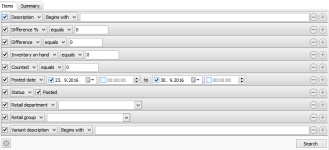Stock Counting Detail View
Inventory > Stock > Counting > Manage stock counting journals > Edit a stock counting journal
What is the view used for?
- Add and edit items in the stock counting and post them
Search filtering
Items in the Stock counting detail view can be searched in a filtered search. One filtering line is added for each type of filter. You can even save your preferred filtering settings and they will be available when you open the Stock counting detail view.
| Fields & buttons | Description |
|---|---|
|
Select a filter type for each search filter line. Check the box to use the search criteria. 
Area filter is only available when the stock counting journal was created from a template. Only the areas created in the template of the stock counting journal can be selected from the filter. |
|
|
|
Equals, Greater than and Less than: These fields are only visible for types that allow search for a specific number or numbers less or greater than a selected number. These fields are Difference %, Difference, Inventory on hand, and Counted. |
| Search field | Enter the search criteria. For description and vendor number you can enter a free text. |

|
If there are more than one line press this button to delete a search criteria. 
You can also unselect the checkbox to exclude a criteria from the search. |

|
Press this button to add search criteria and narrow the filter. |

|
The following actions are available from a drop down menu when this button is pressed.
|
| Button: Search |
Press this button or hit enter button on keyboard to search for an item with the filters set. |
List of Items
| Fields & buttons | Description |
|---|---|
| Item ID | Displays the item's ID. |
| Item name | Displays the item's name. |
| Variant description | Displays the variant's description. |
| Counted | Displays the number of items counted. |
| Inventory on hand | Displays the inventory number available. |
| Difference | Displays the difference between counted and inventory on hand. |
| Difference (%) | Displays the difference between counted and inventory on hand in %. |
| Created date | Displays the date the statement was created on. |
| Status | Displays whether or not the statement has been posted or not. |
| Posted date | Displays the date when the statement was posted. |
| Retail group | Displays the name of the item's retail group. |
| Retail department | Displays the name of the item's retail department. |
| Image column | If the line has an image attached this column will contain a button to view- and edit the image. |
| Post line | Highlight a line and select this button to post a line. |
| Post all lines | Select this button to post all lines. |
| Delete images | Highlight one or more line and select this button from the right-click context menu to delete the attached images for the selected lines. |
 Edit Edit |
Highlight a statement line and select the Edit button to edit the line. |
 Add Add |
Select Add to create a new line. |
 Delete Delete |
Highlight a line and select this button to delete. Note that this only works on unposted statements. |

- Multiple items can be selected and only the unit and counted properties can be edited all at once.
- Ctrl+A can be used as a shortcut to highlight all lines.
| Fields & buttons | Description |
|---|---|
| Description | Displays the stock count description. Edit the description in the text box. |
| ID | Displays the ID of this stock counting report. |
| Store | Displays the store name. |
| Status | Displays the status of the stock counting. |
Actions
| Action | Description |
|---|---|
| Reset processing status | Resets the processing status of the lines to status "None". |
| Refresh inventory on hand | Refreshes the on and inventory. |
See also
| Reviewed: | September 2017 |
| Version: | LS One 2017.2 |