Stock reservations
General setup > Inventory > Reservations
What is the view used for?
- Manage stock reservations.
- When a customer order is created the stock can be reserved. Then a stock reservation journal is automatically created for the customer order.
Stock reservations can be searched for in a filtered search. One filtering line is added for each type of filter. You can even save your preferred filtering settings and they will be available when you open the stock reservations view.
| Fields & buttons | Description |
|---|---|
|
Select a filter type for each search filter line. Check the box to use the search criteria. |
|
Selecting this options allows you to search for reservations that are either Active, Posted or All (which is the default setting)
|
|
|
| Search field | Enter the search criteria. For description you can enter a free text. |

|
If there are more than one line press this button to delete a search criteria. 
You can also deselect the checkbox to exclude a criteria from the search. |

|
Press this button to add search criteria and narrow the filter. |

|
The following actions are available from a drop down menu when this button is pressed.
|
| Button: Search |
Press this button or hit enter button on keyboard to activate a search with the filters set. |
List of stock reservation journals
| Fields & buttons | Description |
|---|---|
| Status (as a "dot" image) |
Displays adjustment status:
|
| ID | Displays the inventory adjustment ID. |
| Description | Displays the inventory adjustment description. |
| Created | Displays the date the journal was created. |
| Store | Displays the store. |
 Edit Edit |
Press this button to edit the selected stock reservation journal. |
 Add Add |
Press this button to create a new stock reservation journal. |
 Delete Delete |
Press this button to delete the |
| Reviewed: | September 2017 |
| Version: | LS One 2017.2 |
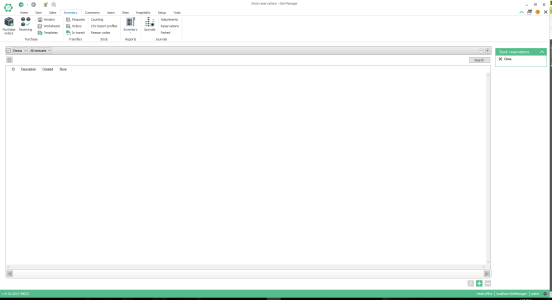

 Open
Open Posted
Posted
