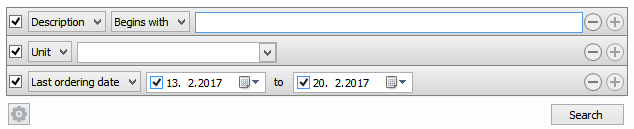Vendor ID View
Inventory > Vendors > Edit a vendor
What is the view used for?
- Edit or add information about a vendor.
| Fields & buttons | Description |
|---|---|
| ID | Displays the ID number of the vendor. |
| Name | The name of the vendor. You can edit this text. |
Enter/edit general information about the vendor here.
| Fields & buttons | Description |
|---|---|
| Address | The address of the vendor. You can edit this text. |
| City | Enter the address’s city. You can edit this text. |
 Address settings Address settings |
Select this button to change the address fields to be specific for a country. |
| State / Zip code | Select the state from the menu and enter the zip code into the text field. |
| Country | Select the vendor’s country from the list. |
| Currency | Select the currency from the list. |
| Phone | The vendor’s phone number. You can edit this text. |
| Fax | The vendor’s fax number. You can edit this text. |
| The vendor’s e-mail. You can edit this text. | |
| Language code | The vendor’s preferred or native language. Note that this is for your reference as a user of the Site Manager only; it does not appear anywhere else in the system. |
| Tax group | The vendor’s tax group. Select it from the drop down list. |
 Edit Edit |
Select the edit button to edit an existing or add a new tax group. |
| Default tax calculation method |
Select from the following options:
|
| Default delivery time |
Enter a number into the field and select the value:
|
Create/edit and view information about retail items connected to the vendor.
Search filtering
| Fields & buttons | Description |
|---|---|
|
Select a filter type for each search filter line. |
|
This field is only visible for types that allow free text search. That is description, variant and bar code. |
| Search field | Enter the search criteria. For description and bar code you can enter a free text but for all the other types you select one group, vendor or such. |

|
If there are more than one line press this button to delete a search criteria. 
You can also unselect the check box to exclude a criteria from the search. |

|
Press this button to add search criteria and narrow the filter. |

|
The following actions are available from a drop down menu when this button is pressed.
|
| Button: Search |
Press this button or hit enter button on keyboard to search for an item with the filters set. |
List of vendor items
| Fields & buttons | Description |
|---|---|
| Vendor item ID | Displays the vendor item ID. |
| Description | Displays the item description. |
| Variant | This field is only visible if variant items exist in the item list. If there are variant items in the list this column will display their variant description that is the dimension attributes of the variant item. |
| Unit | Displays the item unit. |
| Default purchase price | Displays the default purchase price. |
| Last purchase price | Displays the last price of purchase. |
| Last ordering date | Displays the time the item was ordered. |
| Button: View retail item |
Highlight an item line and select this button to view and edit the retail item in its main view. |
| Button: Unit conversions |
Highlight an item line and select this button to view and edit unit conversions. |
| Button: Edit all lines |
Opens the Edit all lines dialog where you |
 Edit Edit |
Highlight an item line and select this button to edit the line. |
 Add Add |
Select this button to add a new vendor item. 
If the item does not have any other vendor, it will automatically become the default vendor of the item. |
 Delete Delete |
Highlight an item line and select this button to delete it. |
Create/edit information about the vendor contacts here.
| Fields & buttons | Description |
|---|---|
| Name | Displays the name of the contact. |
| Company name | Displays the company name. |
| Phone | Displays the phone number of the contact. |
| Address | Displays the address of the contact. |
| Button: Set as default |
Highlight a line and select this button to set that contact as default. |
 Edit Edit |
Highlight a line and select this button to edit the contact. |
 Add Add |
Select the add button to add a new contact. |
 Delete Delete |
Highlight a line and select this button to delete the contact. |
| Fields & buttons | Description |
|---|---|
| Text box | Write in this text box if you need to make notes about the vendor. |
See also
| Reviewed: | September 2017 |
| Version: | LS One 2017.2 |