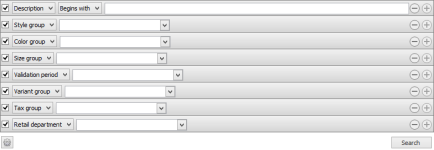Retail Groups View
Retail > Retail items > Retail groups
What is the view/dialog used for?
- This view gives an overview of the retail groups and also which items are included in which retail group.
Retail items can be searched in a filtered search. One filtering line is added for each type of filter. You can even save your preferred filtering settings and they will be available when you open the Retail item view.
| Fields & buttons | Description |
|---|---|
|
Select a filter type for each search filter line. Check the box to use the search criteria.
|
|
This filed is only visible for types that allow free text search. That is description and bar code. |
| Search field | Enter the search criteria. For description and bar code you can enter a free text but for all the other types you select one group, vendor or such. |

|
If there are more than one line press this button to delete a search criteria. |

|
Press this button to add search criteria |

|
The following actions are available from a drop down menu when this button is pressed.
|
| Button: Search |
Press this button or hit enter button on keyboard to search for an item with the filters set. |
A list of all existing retail groups.
| Fields & buttons | Description |
|---|---|
| Retail group | Contains the ID of the retail group. |
| Description | Contains the description of the retail group. |
| Retail department | The description of the Retail department the group belongs to. |
 Edit Edit |
Opens the Retail group view where you can edit the group. |
 Add Add |
Opens the New retail group dialog. |
 Delete Delete |
Deletes the selected retail group from the list. |
A list of all items in the retail group selected in the list of retail groups.
| Fields & buttons | Description |
|---|---|
| ID | Contains the ID of the retail groups in the department. |
| Description | Contains the description of the retail groups in the department. |
 Back Back |
Select this button to scroll back through the list of retail items. This button is only enabled if there are more than 500 items in the retail group. |
 Next Next |
Select this button to scroll forwards through the list of retail items. This button is only enabled if there are more than 500 items in the retail group. |
 Edit Edit |
Opens the Item view for the selected item from the Items in group list. |
 Add Add |
Opens the Item search dialog where you can select new items to add to the retail group. |
 Delete Delete |
Deletes the selected item from the retail group. |
See also
| Last updated: | 12th May 2013 |
| Version: | LS One 2013.1 |