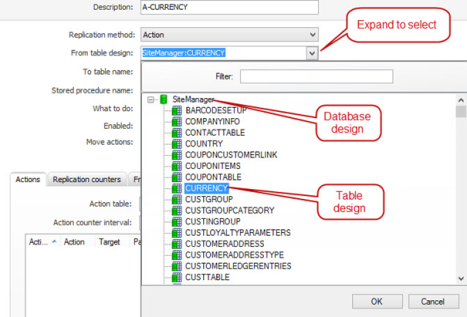Subjob View
General setup > Replication > Subjobs > Edit a subjob
What is the view used for?
- To view and edit a subjob.
- A subjob specifies the unit of data to replicate. Subjobs can only be run within the context of a job that defines the source and destination locations for the data. Subjobs are, however, independent of jobs in the sense that they can exist on their own without being actually used by a job. In that sense, a subjob can be on the subjob list of zero, one or more jobs.
| Fields & buttons | Description |
|---|---|
| Description | Edit the description of the subjob. |
| Replication method |
There are three types of replication methods:
|
| From table design |
Enabled only for normal and action subjobs. The table to use as the source for data. This value consists of selecting a particular table design in a particular database design:
|
| To table name | Enabled only for normal and action subjobs. The table name to use as the destination of data. Unlike the From table design, this value can be any table name. To aid in specifying a correct name, the same method of selecting a table is used as when selecting the From table design. |
| Stored procedure name | Enabled only for stored procedure subjobs. The name of the stored procedure to run in the destination location. |
| What to doTbla |
Enabled only for normal subjobs. Specifies how to apply the data at the destination location:
|
| Enabled | Determines if this subjob is enabled. Uncheck this to hide this subjob from the subjob list and prevent it from being added to a job. |
| Move actions | Determines whether actions for this subjob are moved from the source location to the destination location database when job is run. This means that when the subjob is run from the destination location to other locations the actions will be triggered again. |
| Include flow fields | Enabled only for normal and action subjobs. This setting is only relevant when the source table is in a Dynamics NAV database. Checking this field instructs the Scheduler to include NAV flow fields when replicating data. |
The fields in the Actions tab are only enabled for action and stored procedure subjobs.
| Fields & buttons | Description |
|---|---|
| Action table | The database table in the source location where actions should be read from. As when specifying the From table design, the Action table value is a table design in a database design. |
| Action counter interval | When specified, this indicates the maximum number of actions handled in a single Data Director job. When this limit is reached, the Scheduler starts breaking down the data into additional Data Director jobs. |
| Load Actions | Check this to get a view of actions for the action table |
The fields in the Replication counters tab are only enabled for normal subjobs.
You can set a subjob to use a replication counter. To use a replication counter the table being replicated must contain a replication counter field. A replication counter field is a not-null integer column that is guaranteed to be unique for all rows in the table. Furthermore, the values in the column must only increase for new values so that when a new row is added to the table it must contain a value greater than all existing replication counter values in the table. Most replication counter fields are defined in MS SQL Server as:
REPLICATIONCOUNTER INT IDENTITY NOT NULL
When a job is run that contains a subjob with a replication counter field, the Scheduler automatically stores the last value of the replication counter field so that it knows where to start replicating the next time the job is run. These values are store per job, subjob and location. These automatically created values are visible at the bottom of the Subjob view.
| Fields & buttons | Description |
|---|---|
| Replication counter field | The field in the table to use as replication counter |
| Replication counter interval | When specified, this indicates the maximum number of rows handled in a single Data Director job. When this limit is reached, the Scheduler starts breaking down the data into additional Data Director jobs. |
| Show counters for job | The job of the replication counter. If the Subjob view was opened from a job view, this defaults to the originating view. You can select different jobs from the dropdown box. |
| Replication counters | A list of the replication counters that have been automatically created for the selected job, broken down by locations. |
 Edit Edit |
Select this button to edit a selected replication counter value. |
 Delete Delete |
Select this button to remove the selected replication counter. |
Info
| Fields & buttons | Description |
|---|---|
| Field | Displays the field which is filtered by. |
| Filter type |
Displays which type of filtering is being used:
|
| Value 1 | Displays the filtering value. |
| Value 2 | This field is only used when the filter is of type Range. Then it displays the range's to value. |
| Apply filter to |
Displays the how the filtering value is interpreted:
|
 Edit Edit |
Select this button to edit the selected from-table filter in the subjob from-table filter dialog. |
 Add Add |
Select this button to add a new from-table filter in the subjob from-table filter dialog. |
 Delete Delete |
Select this button to delete the selected from-table filter. |
See also
- Add subjob dialog
- New subjob dialog
- New subjob from tables design dialog
- Subjob from table filter dialog
- Subjobs view
| Last updated: | 12th May 2013 |
| Version: | LS One 2013.1 |