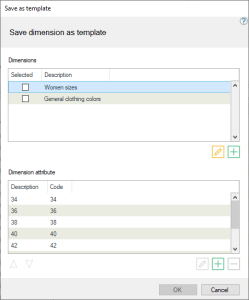Save dimension as template
Retail > Retail items > Retail items > Edit an item > Save dimension template
What is the view/dialog used for?
-
Save dimensions that have been selected on a certain variant header as templates and reuse them for other items.
- Creating new dimensions or editing existing dimensions.
- Adding, editing or deleting dimensions attributes.
| Fields & buttons | Description |
|---|---|
| Dimensions | This is a list of all the dimension this item can have. Dimensions are properties of the item such as color, size or style. |
| Selected |
Check box column in the Dimensions list. The user can select the dimensions to save. |
| Description | Description of the dimension. |
 Add Add |
Opens the Edit dimension template dialog to create a new dimension. |
 Edit Edit |
Opens the Edit dimension template dialog to edit the description of the dimension. |
| Dimension attribute | This is a list of all the attribute the selected dimension from the upper list can have. For an example if dimension color is selected the attributes could be red, green and blue. |
| Description | Displays the name of the dimension attribute |
| Code | Displays the code of the dimension attribute. The code can be used when searching. |
 Up Up |
Move the selected attribute one step up the list to order the attributes. |
 Down Down |
Move the selected attributes one step down the list to order the attributes. |
 Edit Edit |
Select an attribute from the list and press this button to edit the attribute description or code. Opens edit new dimension attribute dialog. |
 Add Add |
Press this button to create a new dimension attribute for this item. Opens add new dimension attribute dialog. |
 Delete Delete |
Select a dimension attribute from the list and press this button to delete it. |

The changes made to dimensions and dimension attributes are saved only when the OK button is clicked.