Loyalty card setup for card readers
A loyalty card can be added to a transaction by swiping a magnetic stripe card.
To do this you will need to create a number sequence that matches your card number series and setup the card type.
Example
The loyalty cards you have ordered have the number series 79250001 to 79259999. So all the cards start with the four digits 7925 and the POS will use this number to identify the loyalty cards from other card types because it matches the bin series of type Loyalty card. Then it checks if there exists a loyalty card with the number that was scanned for an example 79250001 and checks if this card has been assigned to a customer. If so the customer and the loyalty card are added to the transaction.
To set this up:
- Setup a card type:
- In the Site Manager go to Setup > Payments > Card types.
- Press the add button to add a new card type called for an example Loyalty cards.
- Select the Type: Loyalty card and press OK.
- In the Card type view add a card number series.
- Enter the 7925 as the series number from and 7925. The POS will now recognize that swiped cards having numbers that start with 7925 are of type loyalty cards.
- Create the number sequence so that the Loyalty cards that you create get the correct numbers:
- In the Site Manager go to Tools > Administration > Options
- Select the Number sequences tab
- Find a number sequence called LOYALTYCARD and press the edit button.
- In the Format field enter: 7925####
- In the Highest field enter: 9999
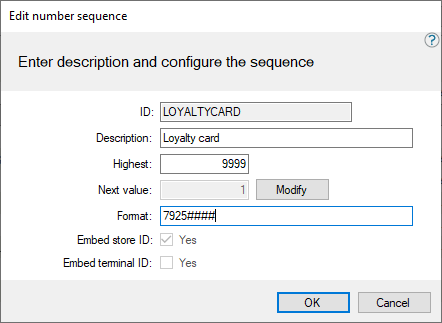
- Press the OK button.
- Create the Loyalty cards.
| Inserted: | October 2018 |
| Version: | LS One 2017.2 |

