POS Licenses
The following procedure applies to LS One POS versions 2014 and later.
In order to activate a license, regardless of what type of license it is, the POS has to be connected to the internet and has to be able to access the LS One license service.
Demo license
When the LS One POS is started for the first time it has a demo license. The demo license will expire two weeks after the POS is first started.
The demo license is not restricted and you can perform all operations.
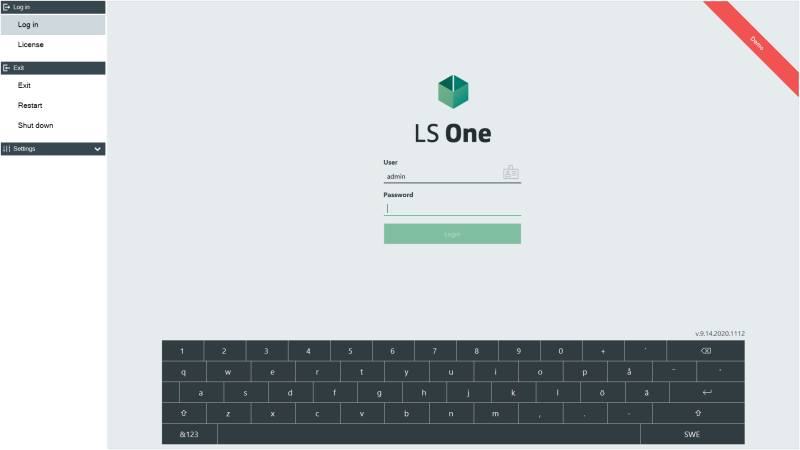
Activate a license
To activate your license:
- Select the License button on the log in screen
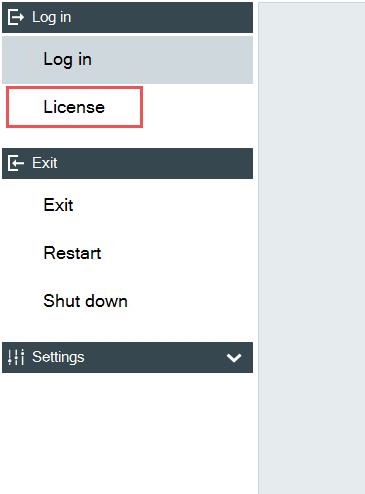
- Enter the account name and password you have got from your license provider and press Next.
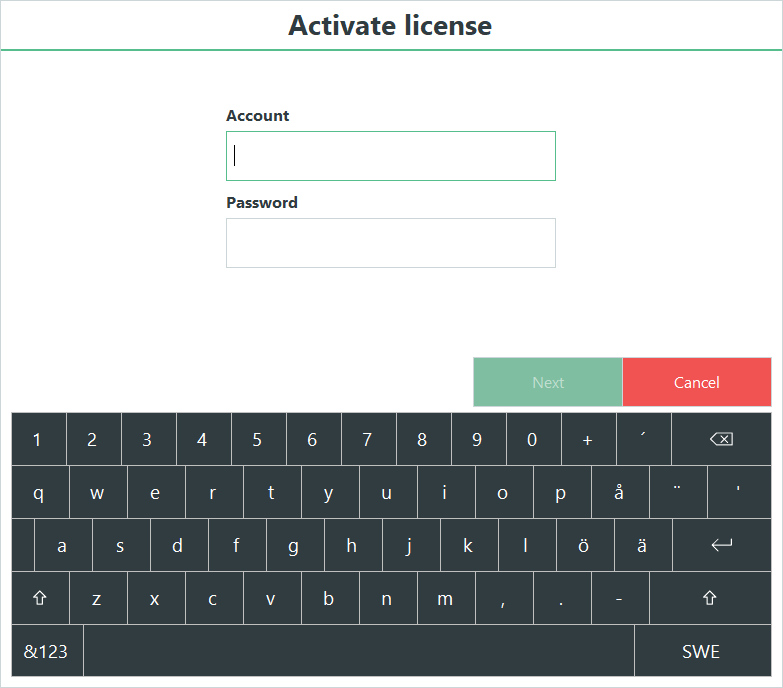
- Select which type of license you are going to use for this POS by selecting it from the list.
Each license account can have many LS One licenses that either are perpetual or subscription based.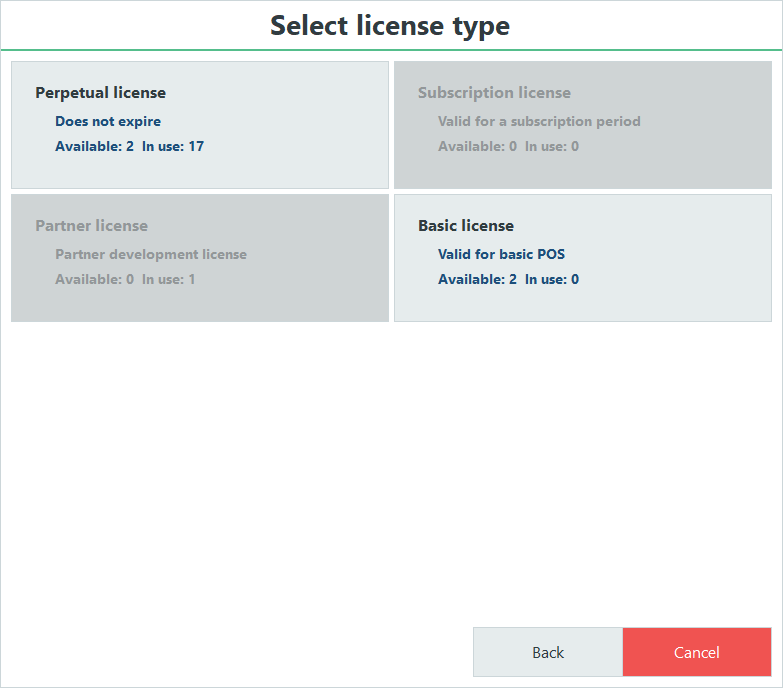
- Select any license from the list of your free licenses and press Next
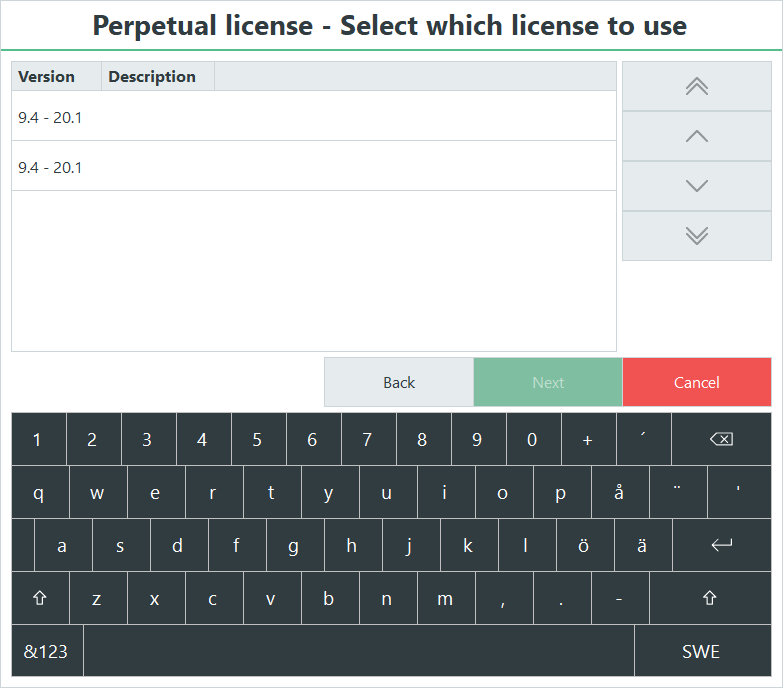
- Enter a description for the POS you are collecting the license for and press Finish.
It is easier for you to manage your licenses if you use this field wisely and enter some information about where this POS machine is located for an example.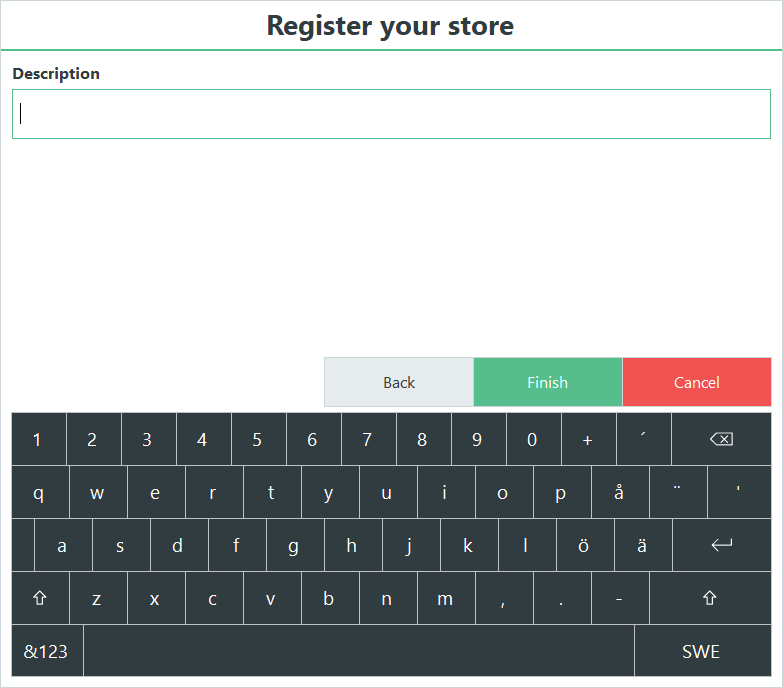
- Now your LS One POS is fully licensed.
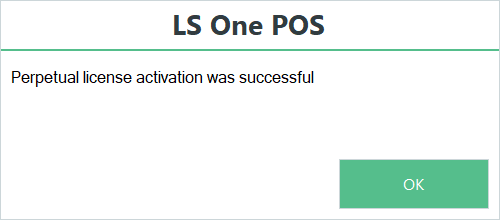
- If you need information about your license you can open the about information from the POS login screen Settings > About LS One.
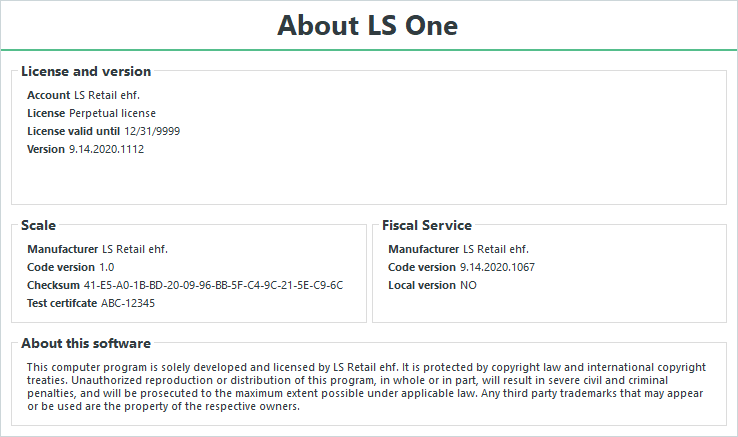

A license can be deactivated the same way. This has to be done for each POS machine in your setup.
| Last updated: | June 2020 |
| Version: | LS One 2020 |

