Hospitality POS Menus
General setup > Hospitality > Hospitality POS menus
The Hospitality POS Menus contain all the menus that can be used for the hospitality functionality. Each menu has a header which sets the default values for font, font size, font color and button color, gradient mode, button shape and so on. These values can then be overwritten on each button if necessary.
Hospitality POS Menus View
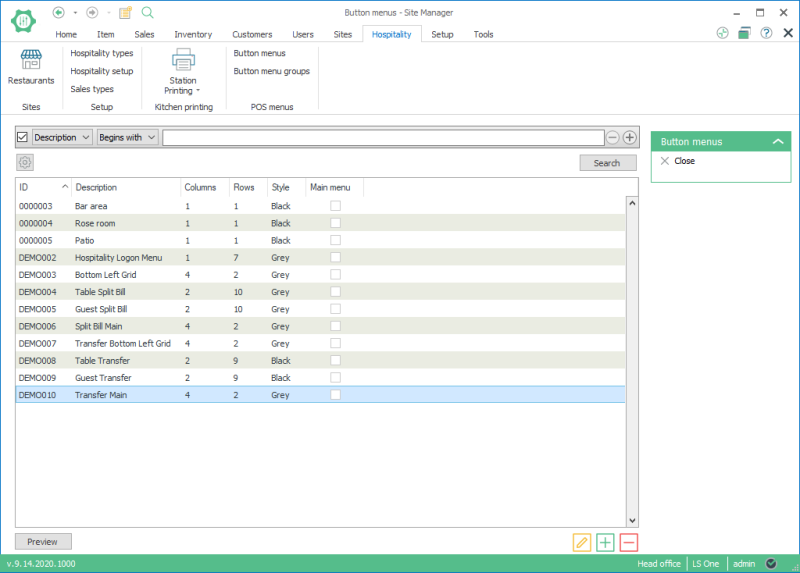
To open a menu click on it and it appears in the Menu buttons section.
To preview the menu, select a menu and click on the Preview button.
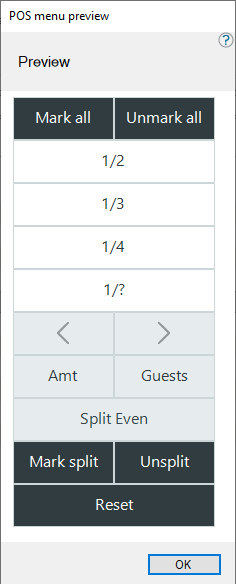
Select the Add button in the upper section of the Hospitality POS menu view.
Enter a description for a new POS menu.
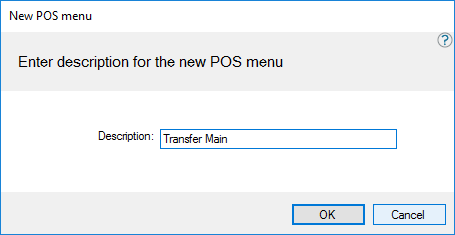
This dialog opens when you confirm a new POS menu or select the Edit button in the upper section of the Hospitality POS menu view.
Select the POS menu’s settings, its size and its button attributes.
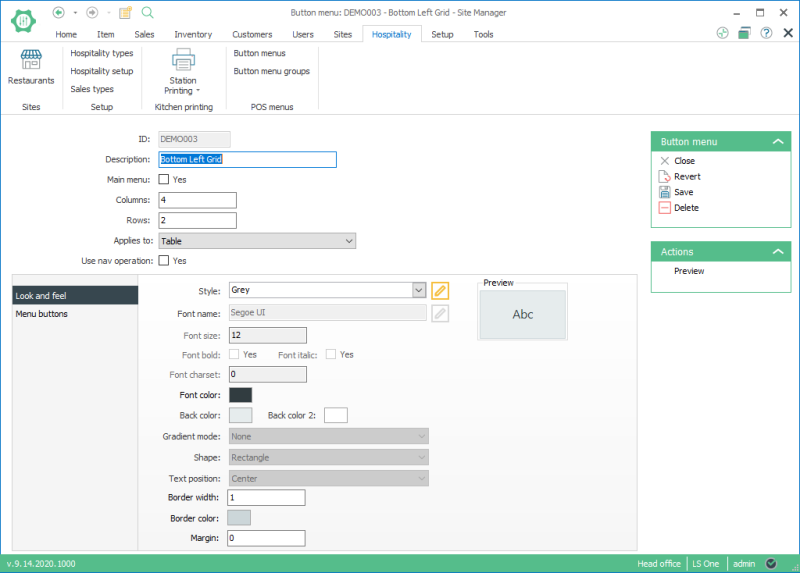
Select the Add button in the lower section of the Hospitality POS menu view.
Enter a description for a new POS menu line.
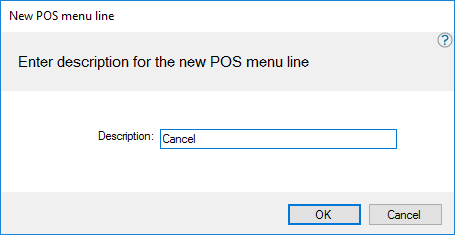
Highlight a POS menu line and select the Edit button in the lower section of the Hospitality POS menu view.
Choose the operation and its parameter as well as the button’s look.
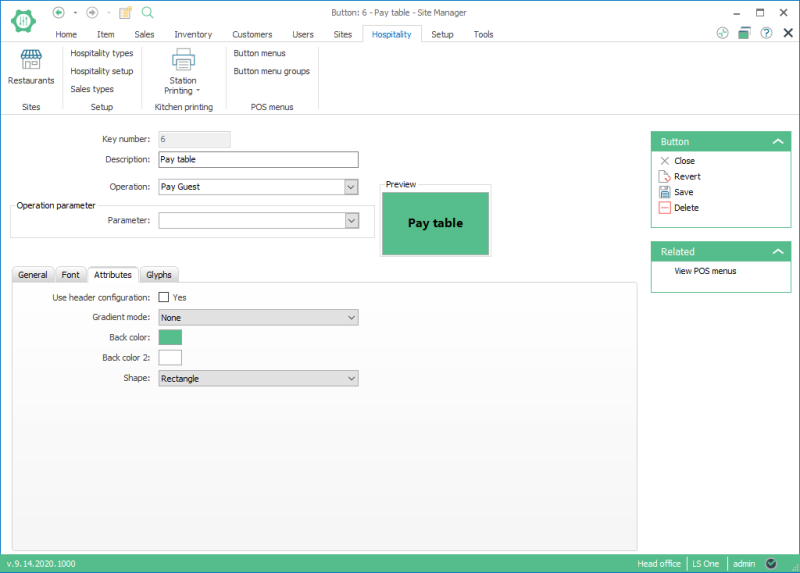
| Last updated: | June 2020 |
| Version: | LS One 2020 |

