LS KDS Utility
The LS KDS Utility is a stand-alone program to manage the configuration of the Kitchen Service for various data providers. It is installed with the Kitchen Service setup. LS One version 2020 and later use only a KDS Web Service to supply information to the Kitchen Service. The configuration cannot be sent from LS One to the Kitchen Service. The KDS Utility must be used to do that.
1. Start the KDS Utility by double-clicking the desktop shortcut, or locate it in the Start Menu, or as a third option locate the application file C:\Program Files\LS Retail\Kitchen Service\LS KDS Utility.exe and double-click it.
2. Start by setting the field KDS Data Provider to WEB Service. Only the necessary fields for connecting to the Web Service are then shown. If you are configuring for the first time, the window will look like this:
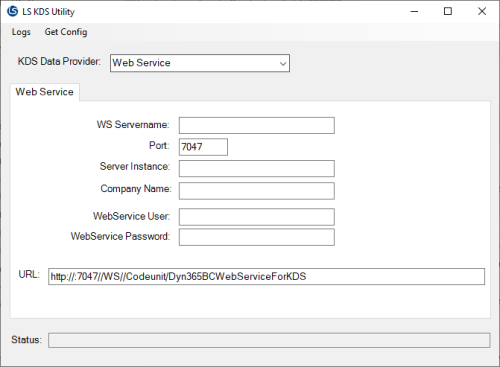
Otherwise, the fields are filled with data from the Kitchen Service configuration file.
There are two ways to populate the fields:
- Fill in the fields with the correct data and the URL will be built up from that information.
- Copy the SOAP URL from LS Central and paste it into the URL field. The other fields will be filled with the information from the URL string.
The correct URL can be located in LS One Site Manager under Site > Site service > Site service profile > Kitchen display system
Fields to be set are:
| Fields & buttons | Description |
|---|---|
| WS Servername |
This is the host name of the server where the LS One service tier runs. |
| Port | This is the port number which the Web Service listens on. This is usually 7047, but can be different depending on how the BC service tier is configured. |
| Server Instance | This value comes with the URL and should be "Server". |
| Company Name | This value comes with the URL and should be "Company". |
| WebService User | This field is not used in LS One and should be left empty |
| WebService Password | This field is not used in LS One and should be left empty |
| URL | This is the SOAP URL. It can be found in LS One Site Manager under Site > Site service > Site service profile > Kitchen display system. The Kitchen Service will use this URL to connect to the WebService when it starts up. |
Here is an example of a Web Service configuration:

3. If changes have been made, click Get Config in the top menu to save the Kitchen Service configuration. The configuration will be saved in the file C:\ProgramData\LS Retail\Kitchen\KitchenServiceConfig.config. The utility then tries to connect to the KDS Web Service, and if it is successful it will show a dialog window similar to this one:
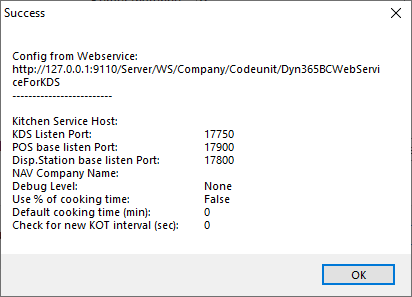
4. Restart the Kitchen Service. If there are errors, you can examine the KDS Utility Log by clicking Logs in the top menu and then Show Utility Log. The log file opens in Notepad. You can also open the last Kitchen Service log file by clicking Logs in the top menu and then Show KS Log. This will open the log file in Notepad.
See also
| Last updated: | 17thAugust 2020 |
| Version: | LS One 2020.1 |

