Add Multiple Images from One Location using Files in a folder
This option allows you to import multiple image files. To use this option, the image file name must be the same as the item ID.
In the example below, the item “Skim Milk 0,5 L” has the ID 10040 and the image has the name 10040.jpg.
Step by step, import images with Files in a folder
- Save your images with the ID number of the item as the image name, with .jpg or .png. in one folder.
- Go to Site Manager > Retail > Retail items > Retail items
- Click on Import images link in the Actions box.
- Choose your Image alteration settings.
- Select File in folder.
- Select the … button and choose the folder where you have saved your images.
- Select Import button on the Import images dialog.

The Progress area shows you the progress of the import, how many images are successfully imported, how many have failed to import and how many files in the folder were skipped in the import.
Image: Files in a folder, image name matching item ID
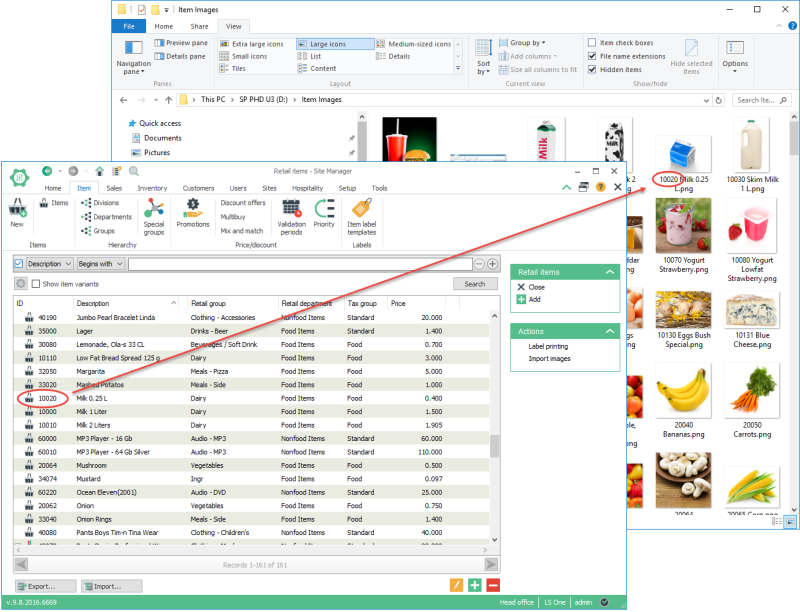
| Updated: | 24th October 2016 |
| Version: | LS One 2016.1 |

