Mix and Match Offer
The Mix and match offer is set up so that the LS POS is able to sell combinations of items with automatic discounts. The combinations of items can be set up very flexibly. It is best explained with examples.
A discount is given when:
- A swimsuit is sold along with either a skirt or a towel;
- Two appointment diaries and a stapler are sold.
The mix and match discount can be of different types:
- A deal price;
- Percentage discount;
- Discount in amount;
- The least expensive item is free;
- Line specific (the mix and match lines can be set up individually and they do not need to be identical).
The system can have an unlimited number of mix and match offers where each offer is set up separately.
The setup of a mix and match offer is a bit more complex than the other offers but in general the method is the same.
To open Mix and match select Retail > Price/discount > Mix and match
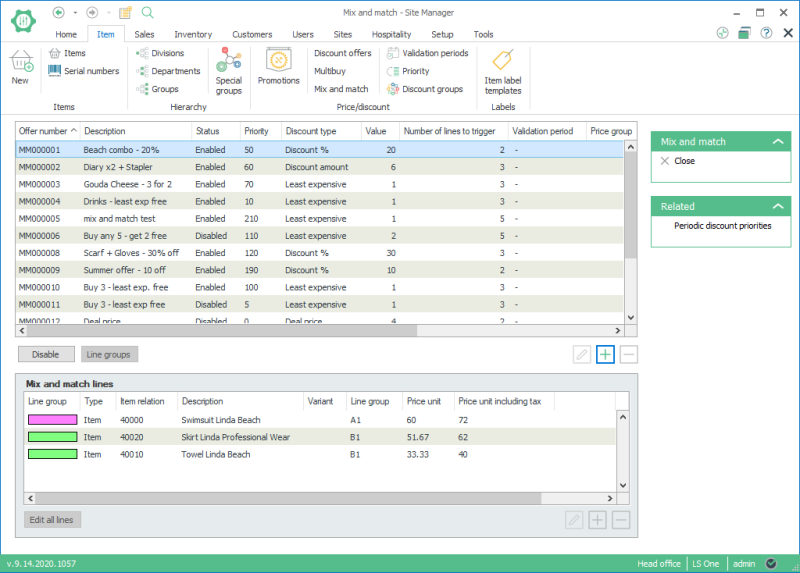
Mix and match card:
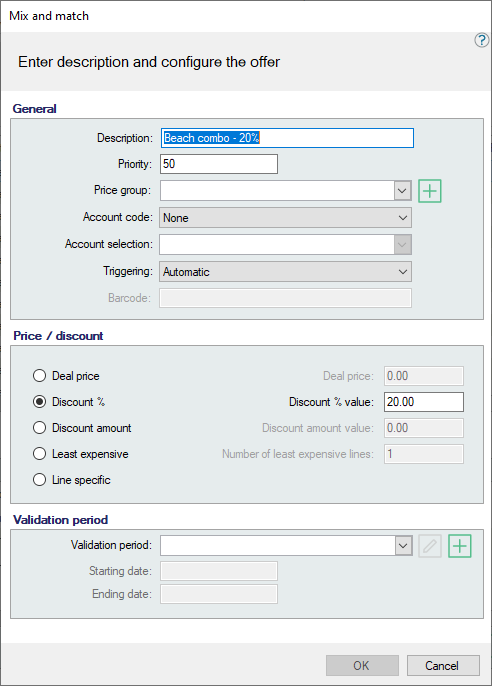
Select the validation period for the mix and match offer. The fields, Starting date and Ending date are display fields that show the validation period selected.
Mix and match lines:

Mix and match line card:

Type:Each line is of a specific type.
The options for Type are:
- Item (specific variants included)
- Retail group
- Retail department
- Special groups
The field below Type changes depending on the option selected.
The other fields are only valid for Variant items.
For an explanation of the field Line group description, see the next chapter.
Price/discount: The fields, Standard price and Standard price with tax, display the price when the Type selected is Item.
The field Discount type is only valid when the deal is Line specific. Then you can select between Deal price and Discount percent from the Discount type field.
The Deal price value depends on Discount type field.
LS POS Example Mix and Match Offer
This chapter displays how a Mix and match offer works on the LS POS.
- This example works with the Mix and match offer Summer offer - 10 off.
- Before beginning this example go to Site Managerand make sure that the Mix and match offer Summer offer - 10 off has the status Enabled.
- Go into the LS POS.
- Sell item Swimsuit Linda Beach or ID 40000.
- Sell item Towel Linda Beach or ID 40010.
- The receipt panel looks like this:
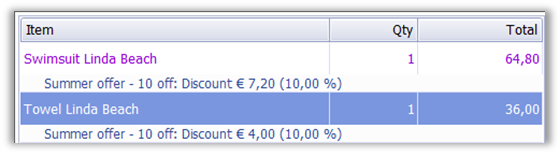
- The Total is updated with the discounted price, which is 10% off the retail price.
- Each item has an extra line which displays information about the mix and match offer.
- Go to the Site Manager
- Look at the mix and match offer Summer offer - 10 off.
- Look at the lines belonging to this offer:

- This offer has 3 items belonging to two different Line groups A1 and B1.
- The line groups are set up so that 1 item is needed from each group, the offer needs 2 items to be sold in total.
- For the offer to be triggered, the Swimsuit has to be sold with either the Hat or the Towel.
- Look at the lines belonging to this offer:
- Be sure that the offer has the status Enabled.
- Go to the LS POS and sell items 40030 and 40010.
The offer has not been triggered since one item of each line group has to be sold to trigger the offer.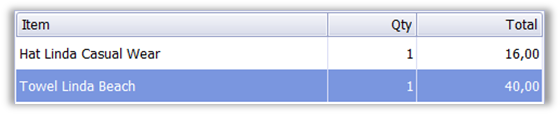
- Sell item 40000.
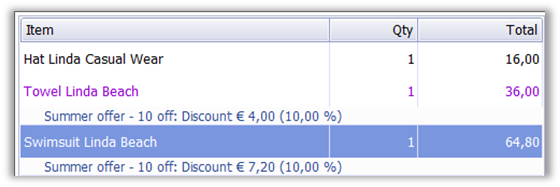
Now the summer offer is triggered for the swimsuit and towel.
- Sell item 40000 again.
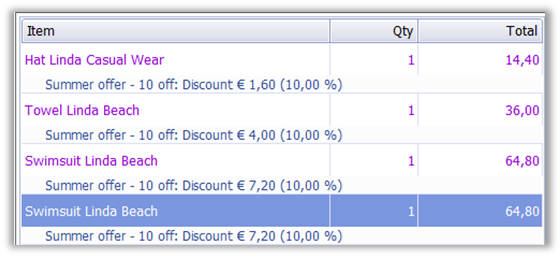
The offer has been triggered again.

Offers can be triggered many times per sale.
| Last updated: | 25th October 2016 |
| Version: | LS One 2016.1 |

