Dashboard Configuration
When the Site Manager is opened a dashboard that displays stickers with various information for the user is displayed.
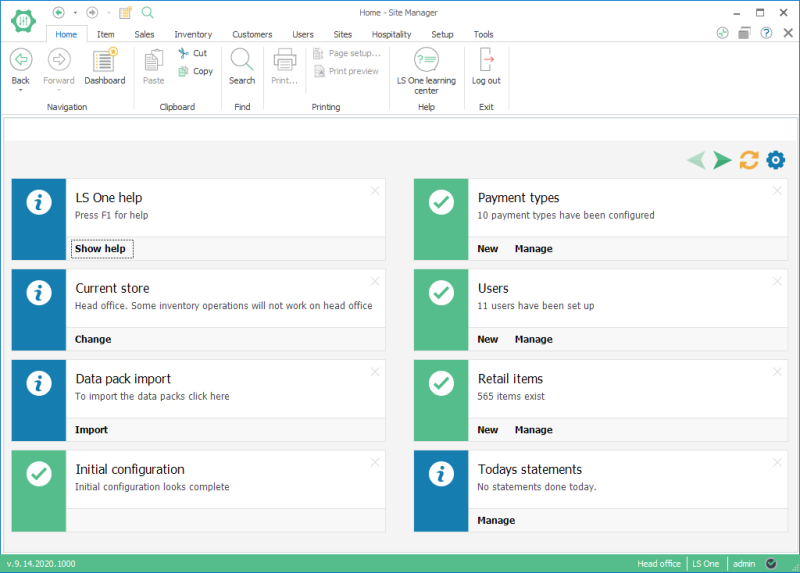
The stickers have various refresh intervals and will update the data they display according to their refresh settings. The Dashboard can also be refreshed manually by clicking the Refresh icon at the top, left corner of the Dashboard.
The user can remove a sticker that they do not want to see any more by clicking the  icon on each sticker. All the stickers both that are visible and have been removed can be seen in the configuration dialog for the Dashboard and can be added again to the dashboard if needed.
icon on each sticker. All the stickers both that are visible and have been removed can be seen in the configuration dialog for the Dashboard and can be added again to the dashboard if needed.
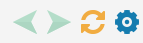 The Dashboard has a control bar at the top, right corner. If the stickers are too many to be visible on one page the scroll buttons will be come enabled. The user can refresh the stickers manually by clicking the Refresh button. The configuration button will display a dialog where stickers that have been removed can be added to the Dashboard again.
The Dashboard has a control bar at the top, right corner. If the stickers are too many to be visible on one page the scroll buttons will be come enabled. The user can refresh the stickers manually by clicking the Refresh button. The configuration button will display a dialog where stickers that have been removed can be added to the Dashboard again.
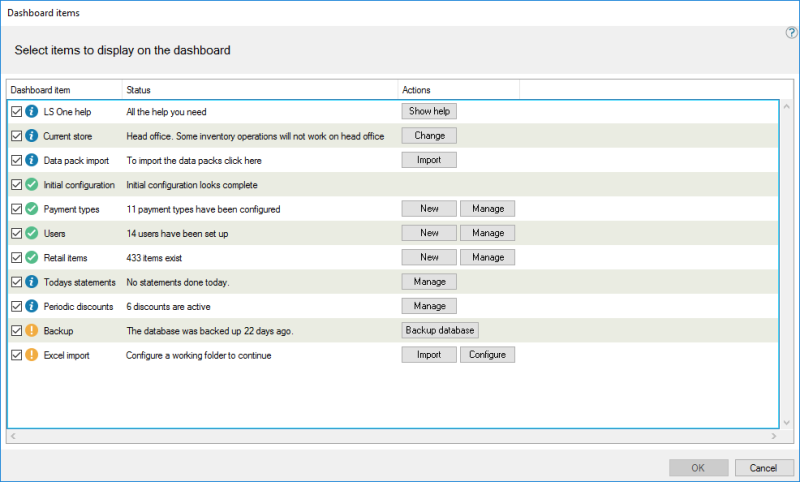
Each sticker listens to the permissions that apply to the data behind the sticker so if for example the user logged into the Site Manager does not have permission to configure Users that sticker will not be visible.
See also
| Last updated: | 29th November 2016 |
| Version: | LS One 2016.1 |

