Enable a connection to Site Service without "Run as administrator"
Over the previous years we have been instructing partners and users to run LS One POS and Site Manager ‘As administrator‘ for all Site service connections and functions to work.
But there is an alternative to setting the clients to ‘Run as administrator‘ that can be used if customers to not want to grant administrative privileges to domain and windows users. And the answer is to create a local admin user with database access to run the Site service.
Please follow these steps to use this method:
- Create local admin user
- From start menu select ‘Edit local users and groups’
- Click on the Users folder and select new user
- Create the user with the correct settings and add it to the Administrator group
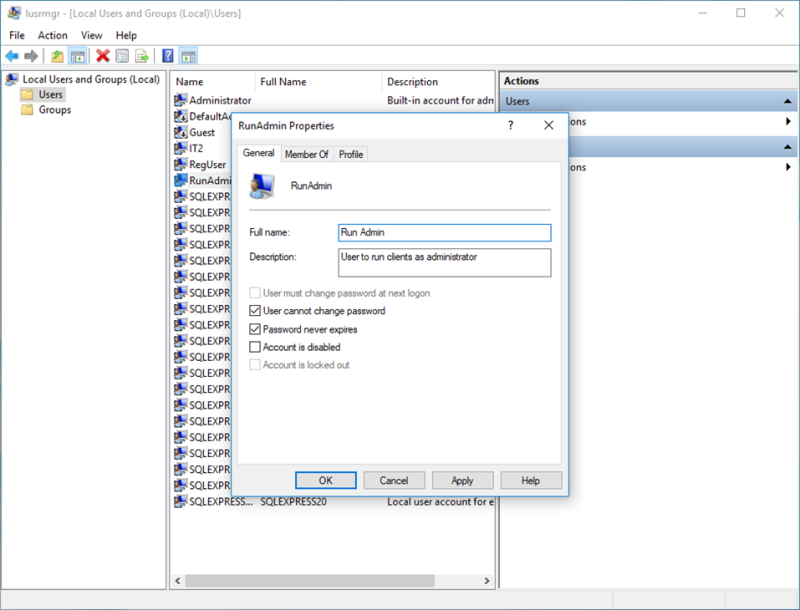
-
Press Apply and OK once you are done.
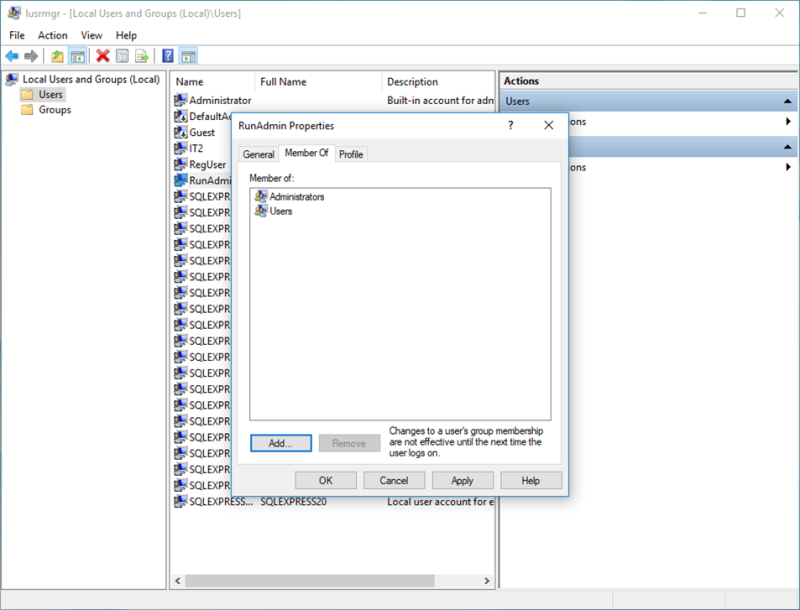
-
Grant database access to the user
- Connect to SQL server through SQL server management studio
- Navigate to Logins, right click and select ‘New login‘
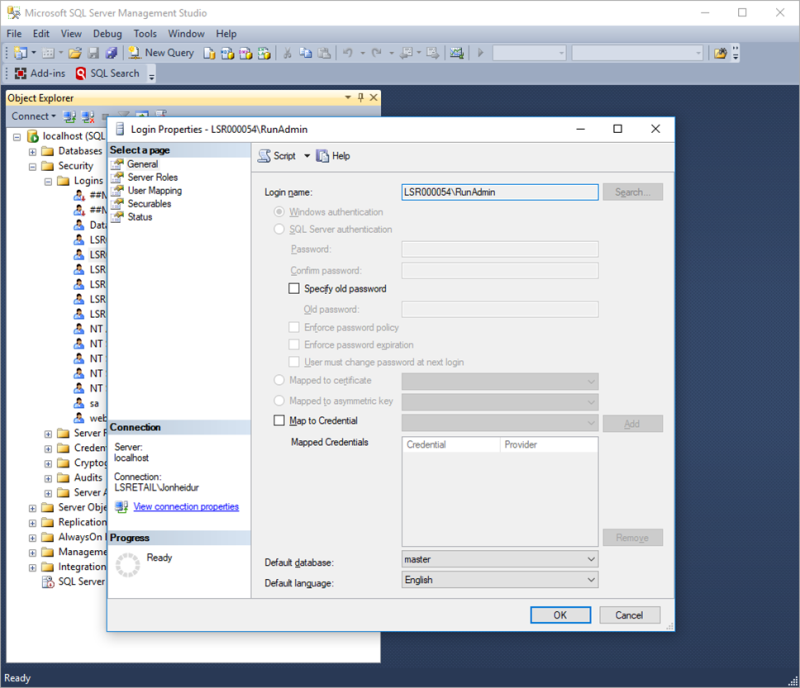
If you want to you can search for the user you want to add by pressing the search button.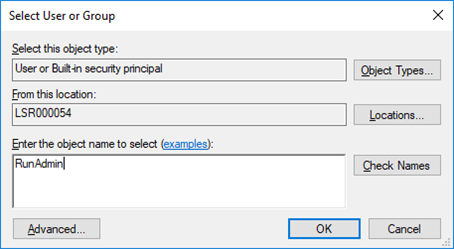
Once the user has been added you need to map the user to the database and give it db_owner role for the database in question. That is the database that the Site service is pointing to.
Or more liberal permissions through server roles.
-
Next you need to edit the runner of the LS One Site service and change it from the local system user to the local admin user you have just created.
- From start menu type in Services and open the Services dialog.
- Navigate to the LS One Site service and double click to open.
- On the Log On tab change the Log on from Local System account to the user account you just created.
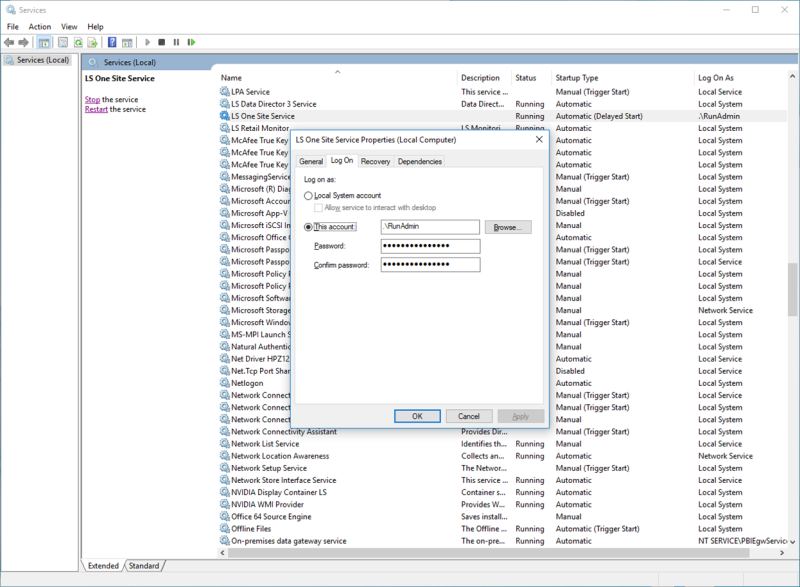
-
Press OK and restart the service.
You should now be able to run the Site Manger and LS One POS without ‘Run as administrator’ from any windows or domain user without the Site service operations failing.
It is easy to test on the POS by suspending a transaction and see that it is suspended to cloud and not locally.
| Reviewed: | July 2020 |
| Version: | LS One 2020 |

