Loyalty card barcode setup
The POS now supports connecting loyalty cards to a barcode that can be scanned directly into the POS to pay with a loyalty card.
Loyalty card barcode mask
For this to work correctly a loyalty card barcode mask must be created so the POS recognizes the barcode as a loyalty card payment. In this example we will assume that the prefix of the loyalty card barcode is 18 and the original credit memo number sequence (LOYALTYCARD) is ########.
To create a Loyalty card barcode mask do the following:
- In the ribbon navigate to Setup > Barcodes and select Barcode mask setup from the drop down menu.
- Enter a description, select the Type =Loyalty card, Symbology = No bar code and then enter the mask 18XXXXXXXX and press enter. This automatically splits the mask in to a prefix (18) and the mask segment.
- Press OK and the mask setup is complete. Now all barcodes that start with 18 and are of length 10 will be taken as loyalty card payments.
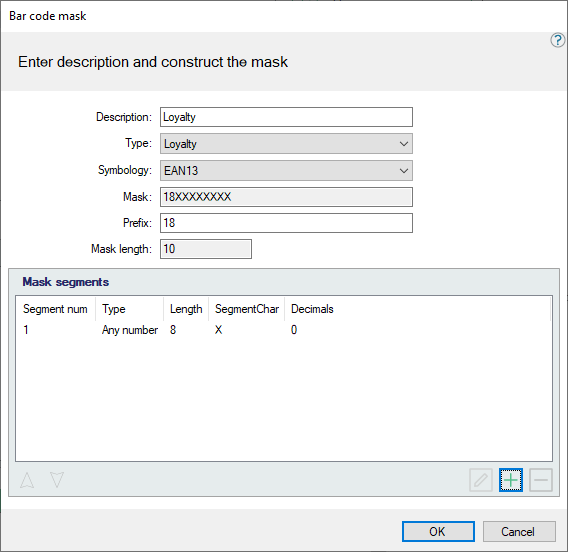
Modifying the number sequence
Loyalty card IDs will be generated by the system. To be able to use the barcode scanning of loyalty cards when paying with them you need to modify the number sequence to match the loyalty card barcode mask.
In our example the mask prefix is 18 and the loyalty card number sequence is ######## so the loyalty card number sequence format must be changed to 18########.
Using loyalty card for payment
- Add items to the transaction
- Scan the loyalty card ID into the barcode field (this field should have the focus by default) -> loyalty card payment dialog is displayed showing information from the loyalty card.
- Select the amount that you wish to pay
- Press OK to pay using the scanned loyalty card
| Last updated: | 1st November 2018 |
| Version: | LS One 2018 |

