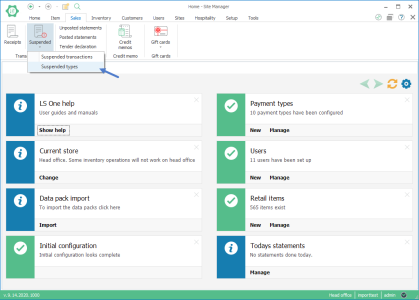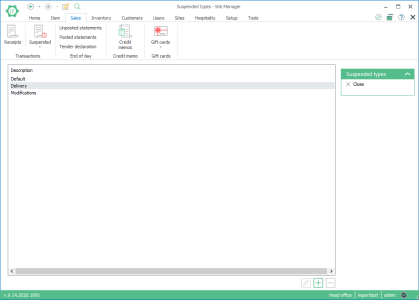Create a Suspension Type
Suspension types are created to capture information such as free text input, dates or customer while suspending transaction at the POS.
To create a new suspension type follow these steps:
- Go to Sales > [Transactions] Suspended > Suspended types
- Suspension types view: Press the
 button to create a new suspension type.
button to create a new suspension type. - Enter a description for the suspension type and select if End of day should be allowed with transactions suspended on this suspension type. This setting can be overridden at the store or terminal level by selecting Store default or Terminal default.
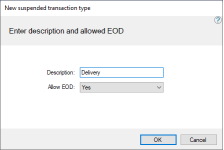
- Press OK
- Suspension type view: To add fields for gathering information at the time of suspension press the
 button.
button. 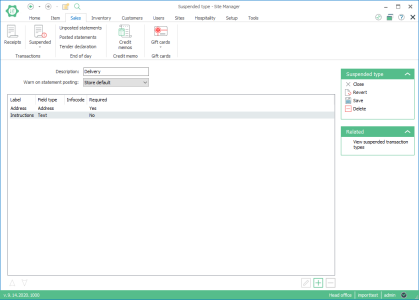
- Enter a label for the field in the description for the new suspension field
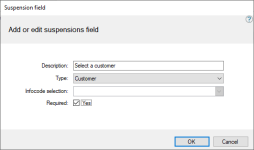
- Select a type, there are different types to select between:
- Text - Asks the user to enter a free text.
- Customer - Asks the user to select a customer from the list of registered customer.
- Name - Asks the user to enter a name of the customer or user that is suspending the transaction
- Address - Asks the user to enter an address. All the address fields are available in the form.
- Infocode - Select an infocode that will pop up when a transaction is suspended on this type.
- Date - Asks the user to select a date from a date picker.
- Decide if the field you are creating should require an input or be optional. If the field is required the OK button will not be available until the field has been filled in.
- Press OK
Repeat steps 5 - 9 to create as many field as needed.
| Reviewed: | February 2020 |
| Version: | LS One 2020 |