Generate a transfer order from a filter
Inventory > Transfers > Orders / Requests > Generate from a filter
What is the dialog used for?
- Create a transfer order or request from a filter created by the user. When Finish button is clicked then the filtered items are added to the new transfer order or transfer request.
Items can be searched for in a filtered search. One filtering line is added for each type of filter.
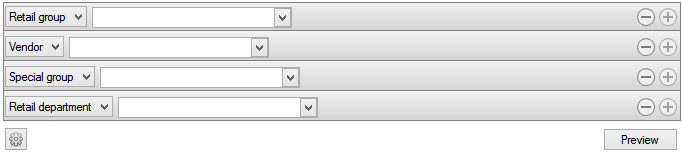
| Fields & buttons | Description |
|---|---|
|
Select a filter type for each search filter line. |

|
If there are more than one line press this button to delete a search criteria. |

|
Press this button to add search criteria and narrow the filter. |

|
The following actions are available from a drop down menu when this button is pressed.
|
| Button: Preview |
Press this button or hit enter button on keyboard to activate a search with the filters set. A preview of the results for the filter is displayed. |
Preview of a filter result
| Fields & buttons | Description |
|---|---|
| Item ID | Displays item ID. |
| Description | Displays item description. |
| Variant description | Displays variant description. |
| Inventory unit | Displays the item's inventory unit. |
| Retail group | Displays the item's retail group. |
| Retail department | Displays the item's retail department. |
| Vendor | Displays vendor description. |
| Preview | Click on this button to preview the items on the transfer order / request being created. |
| Next | Click on this button to finalize the journal. |

This filter is not saved anywhere, the next time the user selects this option he needs to enter the filter again. If he wants to save a filter then a template needs to be created.
See also
| Reviewed: | January 2018 |
| Version: | LS One 2018 |

