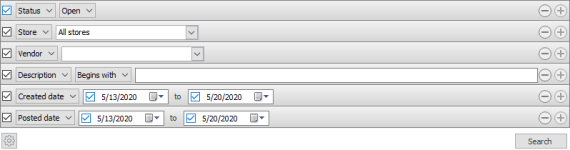Goods Receiving Document Dialog
Inventory > Purchase > Receiving > Add button
What is the dialog used for?
- Create a new goods receiving document for a selected purchase order.
- Search for a purchase order in the filters and create a goods receiving document
The purchase orders can be searched for in a filtered search. One filtering line is added for each type of filter. You can even save your preferred filtering settings and they will be available when you open the Goods receiving documents dialog next time.
| Fields & buttons | Description |
|---|---|
|
Select a filter type for each search filter line. Check the box to use the search criteria. |
|
This field is only visible for types that allow free text search. |
| Search field | Enter the search criteria. For description and variant number you can enter a free text. |

|
If there are more than one line press this button to delete a search criteria. 
You can also unselect the checkbox to exclude a criteria from the search. |

|
Press this button to add search criteria and narrow the filter. |

|
The following actions are available from a drop down menu when this button is pressed.
|
| Button: Search |
Press this button or hit enter button on keyboard to activate a search with the filters set. |
List of purchase orders
| Fields & buttons | Description |
|---|---|
| Purchase order ID | Displays the ID of the purchase order. |
| Store | Displays which store the purchase order was created for. |
| Vendor | Displays which vendor is being ordered from |
| Description | Displays the description of the purchase order. |
| Created | This is the date the purchase order was created. |
| Delivered | This is the date the order is expected to arrive. |
See also
- Goods Receiving Document Line Dialog
- Goods Receiving Documents View
- Goods Receiving Document View
- Purchase Order View
| Last updated: | August 2017 |
| Version: | LS One 2017.2 |