Inventory Transfer Requests View
Inventory > Transfers > Requests
What is the view used for?
- Manage transfer requests.
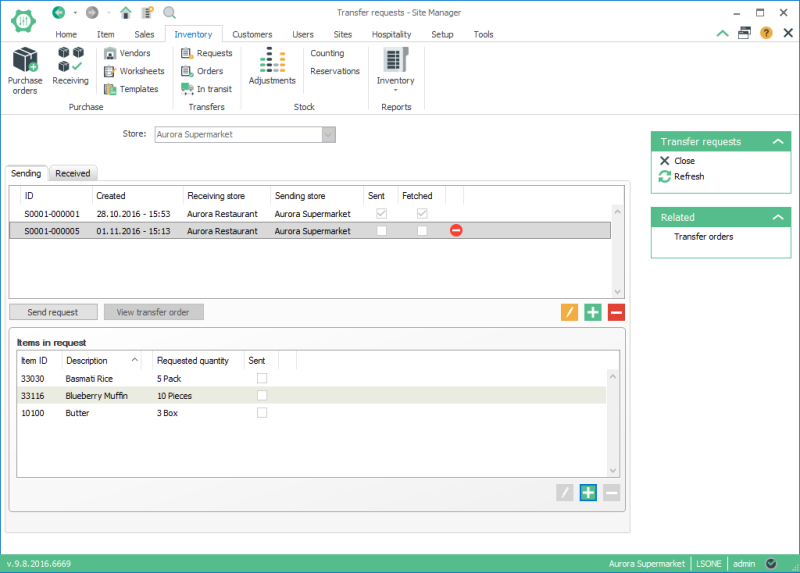
| Fields & buttons | Description |
|---|---|
| Store | Select one or many stores |
| Fields & buttons | Description |
|---|---|
| ID | Transfer request ID. |
| Created | Date and time that request was created. |
| Receiving store | Store that received the transfer request. |
| Sending store | Store that sent the transfer request. |
| Sent | A tick appears in this check box when the request has been sent. |
| Fetched | A tick appears in this check box when the request has been fetched. |
 Send request Send request |
Click on a line and select this button to send the transfer request. |
 View transfer order View transfer order |
Click on this button to view the transfer order. |
 Edit Edit |
Click on a line and select edit to change the request. |
 Add Add |
Select add to create a new transfer request. |
 Delete Delete |
Click on a line and select this button to delete it. |
| Fields & buttons | Description |
|---|---|
| ID | Transfer request ID. |
| Sent | Date and time that request was sent. |
| Sending store | Store that sent the transfer request. |
| Receiving store | Store that received the transfer request. |
| Transfer order created | A tick appears in this check box when the transfer order has been created. |
| Create transfer order | Select this button to create a transfer order from the request. |
| View transfer order | View the transfer order. |
Items in request
| Fields & buttons | Description |
|---|---|
| Item ID | Displays the item ID. |
| Description | Displays the item description. |
| Variant | Displays the item variant, if valid. |
| Requested quantity | Displays the quantity requested. |
 Edit Edit |
Click on a line and select edit to change the request line. |
 Add Add |
Select add to create a new transfer request line. |
 Delete Delete |
Click on a line and select this button to delete it. |
See also
| Reviewed: | September 2017 |
| Version: | LS One 2017.2 |

