Site Service Configuration Dialog
Store setup > Profiles > Site service profiles > Edit a Site service profile > Click on configuration... button

To change Site Service configuration the administrative password set during Site Service installation is required. See LS One Site Service Installation Guide for more details.
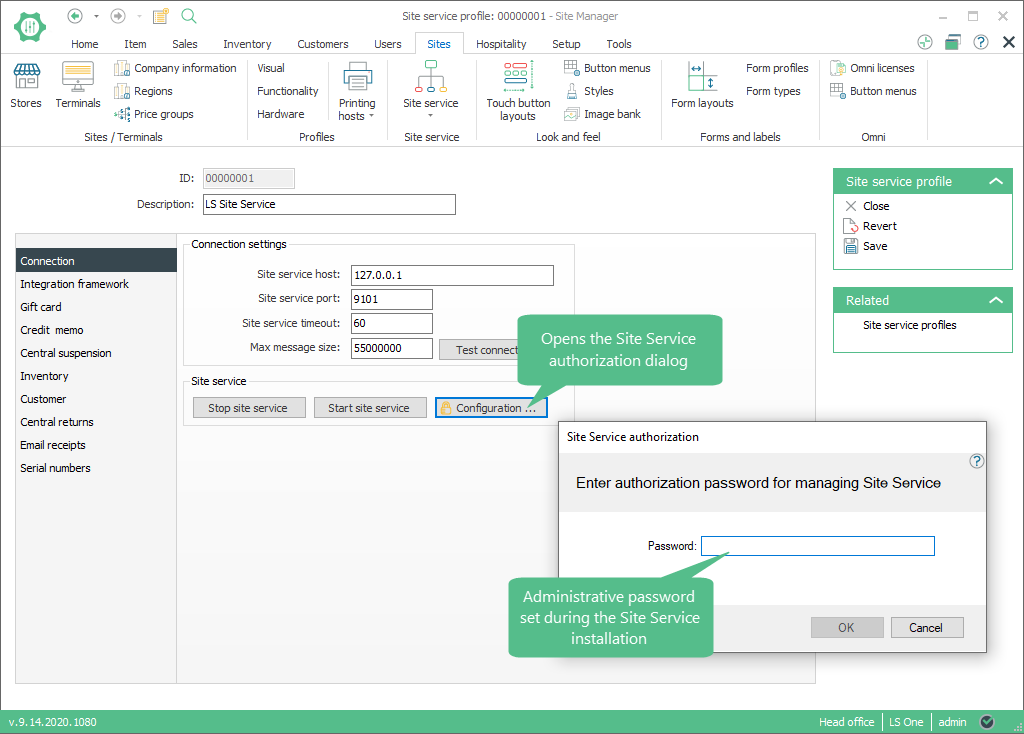
If the Site Service authorization password is correct then the Site Service Configuration dialog will be displayed.
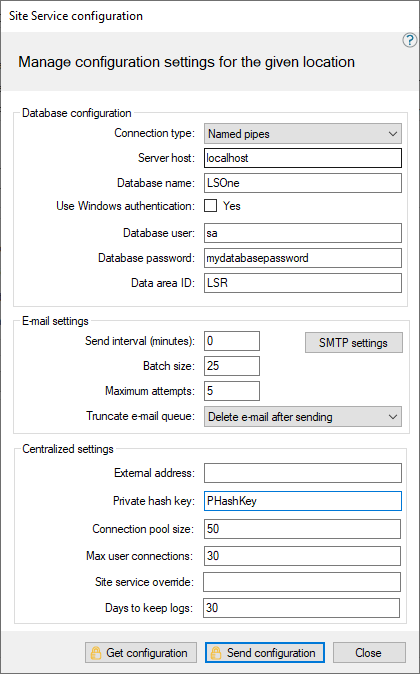
For increased security, a maximum time between password validation and get / send configuration operations can be set by changing the AdministrativeTimeout setting in Site Service configuration file. The default value is 0 (no time validation).
What is the dialog/view used for?
- To view and edit the configuration of a Site service the profile is set up for.
| Tab/Field name | Description |
|---|---|
| Site Service authentication | |
| Password | The administrative password set during Site Service installer. |
| Database configuration | |
| Connection type |
Select the SQL server type connection between the site service and the Head office database the site service is connecting to.
|
| Server host | Enter/Edit the name of the SQL server host the site service is connecting to. |
| Database name | Enter/Edit the name of the database the site service is connecting to. |
| Use windows authentication |
If the user which is running the site service is an authenticated user of the SQL server then you can select this field, otherwise you have to enter a database user and password. |
| Database user | Enter the user name for the SQL server. |
| Database password | Enter the user password for the SQL server. |
| Data area id | Enter the data area id set for the database. LSR is the default setting when you create a new database. |
| Email settings | |
| Send interval (minutes) | The Site Service will schedule a job, to send unsent e-mails, on the specified interval. Each time the interval is hit, a maximum of batch size message are sent. If this setting is set to 0 no emails will be sent. |
 SMTP settings SMTP settings |
Click on this button to edit the SMTP server settings in the e-mail settings dialog. |
| Batch size | This value specifies the maximum number of e-mails sent during each job. This setting can be important, since some e-mail servers start blocking e-mail senders if the number of sent messages reaches a given limit per minute. An advised setting for this value is in the range 20 to 50. |
| Maximum attempts | If a given e-mail in the e-mail queue has not been successfully sent in x tries, where x is equal to (or higher) than this value, then no more attempts will be done to send that e-mail. |
| Truncate e-mail queue |
Since e-mails may contain large attachments, it is advisable to manage the entries in the e-mail queue regularly. By using this setting it possible to remove sent e-mail from the e-mail queue. The possible values for this setting are:
|
| Button: Get configuration |
Click on this button to get the latest configuration information from the site service you are configuring. |
| Button: Send configuration |
Click on this button to send the updated configuration to the site service. You have to stop and restart the service from the site service profile view to activate the settings. |
| Centralized settings | |
| External address | External IP address used when Site Service is running in a cloud environment. |
| Private hash key | Key used for decrypting and validating connections to Site Service. |
| Connection pool size | Maximum number of connections stored by Site Service. |
| Max user connections | Maximum number of connections per user. |
| Site service override | Name of the plugin to override Site Service. |
| Days to keep logs | Number of days to keep site service logs. Logs older than the current day minus this setting will be deleted at Site Service start up or every 7 days. |
See also
- E-mail settings dialog
- Site service profile view
- Site service profiles view
- New site service profile dialog
| Last updated: | 12th May 2013 |
| Version: | LS One 2013.1 |

