Goods Receiving
When purchase orders have been created they need to be received to update the on-hand inventory status of the ordered items.
How to receive a purchase order
When a purchase order has been created it can be received. Read more here on how to create purchase orders.
- Go to Inventory > Purchase > Receiving.
- Create a new goods receiving document by pressing the add button
 .
. - In the New goods receiving document dialog you see a list of all open purchase orders to be received. You can filter the list to help you find the purchase order to be received.
- Select the purchase order to be receive and press the OK button
- The goods receiving document is empty when you open it. You can either add the items and quantity line by line or use the Auto populate lines function in the right hand side menu. Then all the lines from the purchase order are added to the goods receiving document with the ordered quantity.
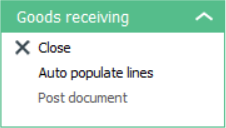
- You can edit the received quantity each of the line by selecting a line and press the edit button
 .
. - Lines can also be added to the goods receiving by pressing the add button
 .
. - When the lines have been edited you can post either:
- selected lines (hold ctrl button to select multiple lines) and press Post line button.
- all lines by pressing the Post all lines button.
When the lines have been posted the on-hand inventory status of the items has been updated.
| Inserted: | September 2017 |
| Version: | LS One 2017.2 |

