Button Menus for Mobile Inventory App
In the LS Commerce Mobile Inventory app you can control which functions are available on the buttons and organize into submenus.

An example button menu setup which has all available functions organized into menus can be imported with the LS Commerce specific LS Commerce data.xml default data pack. See here how to import default data packs.
This is the startup menu of the app provided in the LS Commerce data default data package.
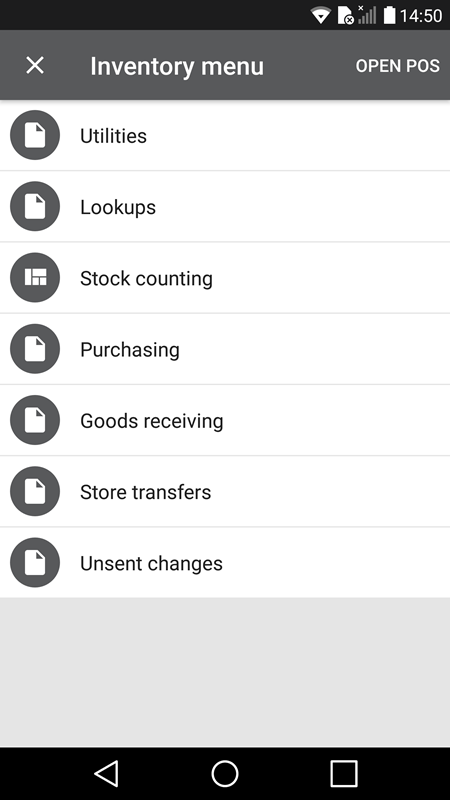
Follow these steps to create your own button menu:
- Go to Sites > LS Commerce > Button menus. Be sure you select the Button menu option from the LS Commerce menu.
- Press the add button
 to create a new button menu.
to create a new button menu. - In the button menu dialog enter a description for the new menu.
- Note that you can copy from existing menus
- The main menu setting is selected for the menu that should be the start up menu
- Note that the number of columns is fixed to 1 for all the LS Commerce menus
- Enter the number of rows/buttons for this menu
- Select a default operation. For an example if you are creating the startup menu most buttons will probably have the Open menu operation
- When you press the OK button the LS Commerce button menu view opens.
- Note that the settings on the Look and feel tab do not affect the LS Commerce Mobile Inventory app.
- On the Menu buttons tab you have a list of buttons. Press the edit button
 to edit each of the menu buttons. The following settings are needed for each button
to edit each of the menu buttons. The following settings are needed for each button- Description: Is the caption of the button
- Operation: Is the functionality the button triggers. See a list of all functions available here.
- Button menu: If the Open menu operation is selected then you need to select which menu to open in this field.
- All other settings are ignored in the LS Commerce Mobile Inventory app.

Use the Open menu operation to create a navigational hierarchy of menus, similar to the menus available in the default data package LS Commerce data.
| Inserted: | September 2017 |
| Version: | LS One 2017.2 |

