Create Variant Item
Before creating a new variant item you first need to define which dimensions the item has and which attributes each dimension has. Read this for further information about header items, variant items, dimensions and attributes
New variant items are created in the same dialog as normal retail items. (New item, field help)
- Follow the same steps as in creating a retail item
- Create a dimensions in the Dimension tab of the new item dialog:
- In the upper list view press the
 to create the dimensions in the Add dimension dialog
to create the dimensions in the Add dimension dialog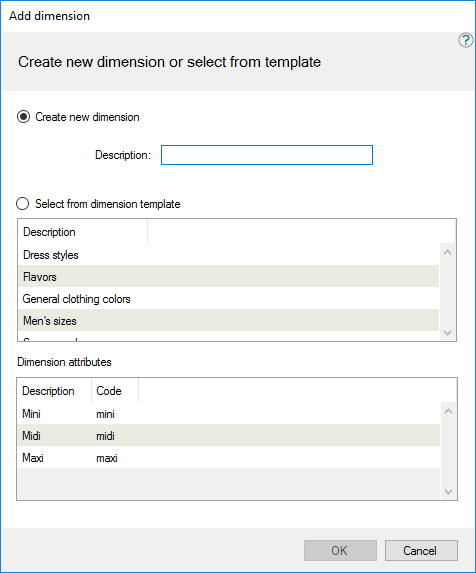
- Enter a description for the dimension, for an example Color.
(The select from dimension template functionality is not available in this version. ) - Press OK
- In the upper list view press the
- Create attributes:
- In the lower list view press the
 to create attributes for the selected dimension in the Edit Dimension dialog.
to create attributes for the selected dimension in the Edit Dimension dialog. - Enter a description for the attribute, such as Red. The code can be used for search functionality so enter some alias of the attribute.
- If you want to create more than one attribute for this dimension check the Create another check box and then press OK. Your attribute will be created but the dialog clears and stays open for you to create the next attribute.
- When you have create your last attribute remove the check mark and press OK.
- In the lower list view press the
- Repeat steps 2-3 for all dimensions.
- The Dimensions and attributes can be ordered. This order will be used when the variant item descriptions are created. Use the
 and
and  buttons to organize the dimensions and attributes to your liking.
buttons to organize the dimensions and attributes to your liking. -
Select which variant items to create, go to the Variant items tab
In the variant items tab you have a list of all combinations of the dimension attributes. This list grows exponentially for every dimension added to an item.
Either press the select all button below the list or use the filtering options to help select all the combinations to be created as variant items.
Missing variant items can be created by editing the header item in the item view.
- Press Ok to create the header item and all the selected variant items.
See also
| Updated: | 24th October 2016 |
| Version: | LS One 2016.1 |

