Importing serial numbers
A CSV import profile has to be created before the user is able to import serial numbers.
CSV import profiles can be of different types e.g. serial number or stock counting. The user can create multiple profiles but one of them must be set as a default profile. There should be one default CSV import profile per import type. The default profiles are highlighted in the list view of CSV import profiles.
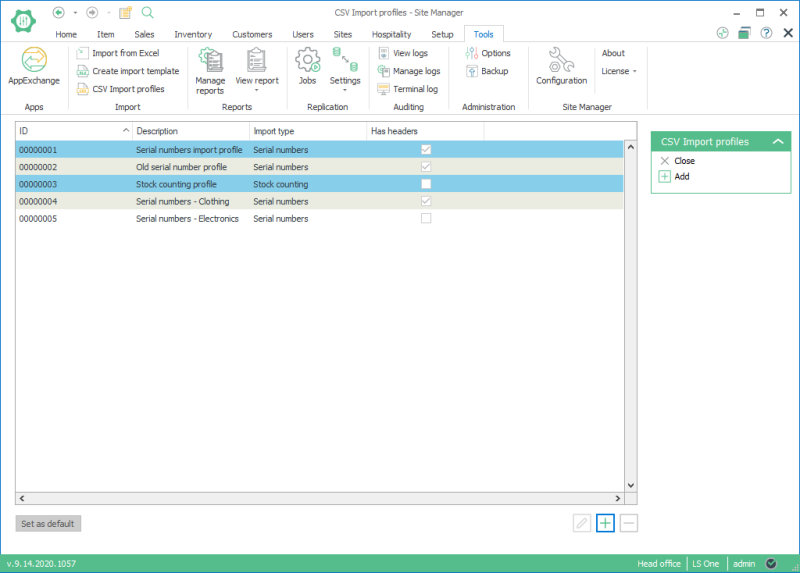
To create a new CSV Import profile open the CSV import profiles view and click the Add button. A New CSV import file profile dialog is then displayed.
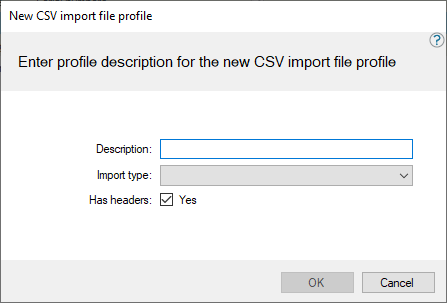
Enter a description for the new profile and select an import type. If the file has headers then check mark the Has headers field.
A CSV import profile view is displayed for the user to select predefined fields to add to the CSV import file profile. It depends on the import type what fields are available to choose from.
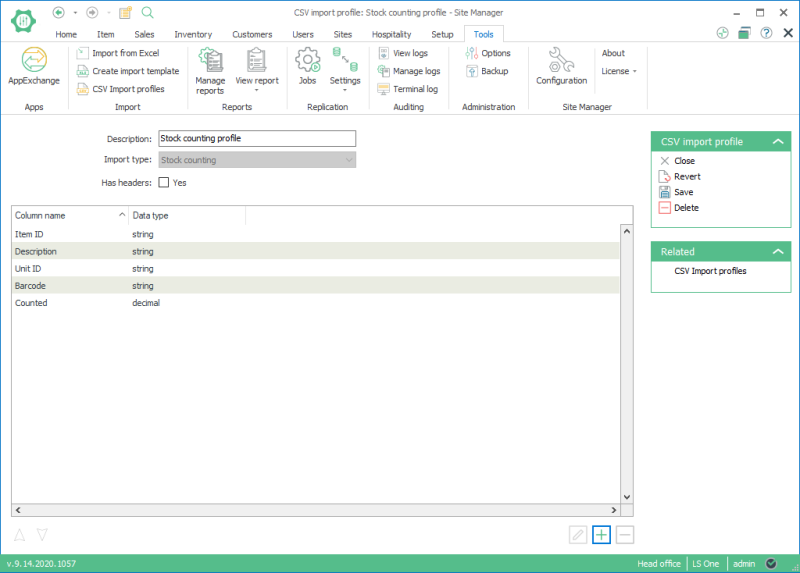
Click the Add button in the CSV Import file profile to add fields to the file.
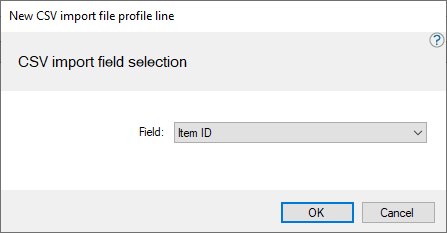
To import serial numbers the user selects the Serial numbers view from where he can select the action to import serial numbers. The Import serial numbers dialog is displayed.
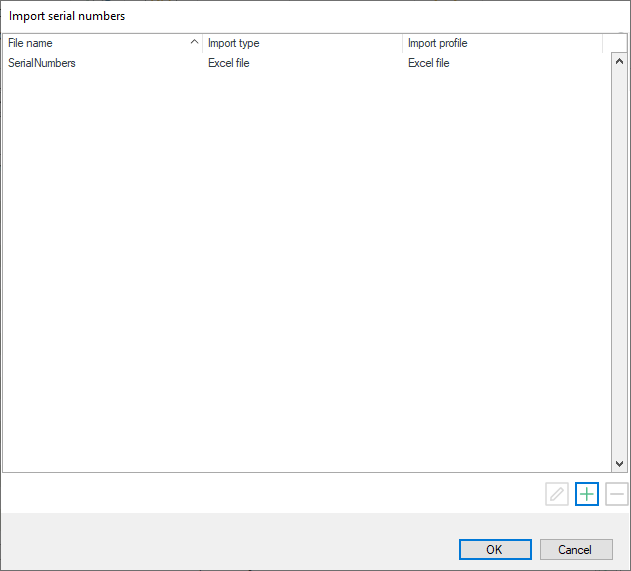
Click the Add button and the file explorer opens up. Select the document that includes the serial numbers to import. The file can either be of type .xls or .csv. Click the OK button to start the import. A list of import results is displayed. The user can export the results to a file by selecting the Export to excel button.
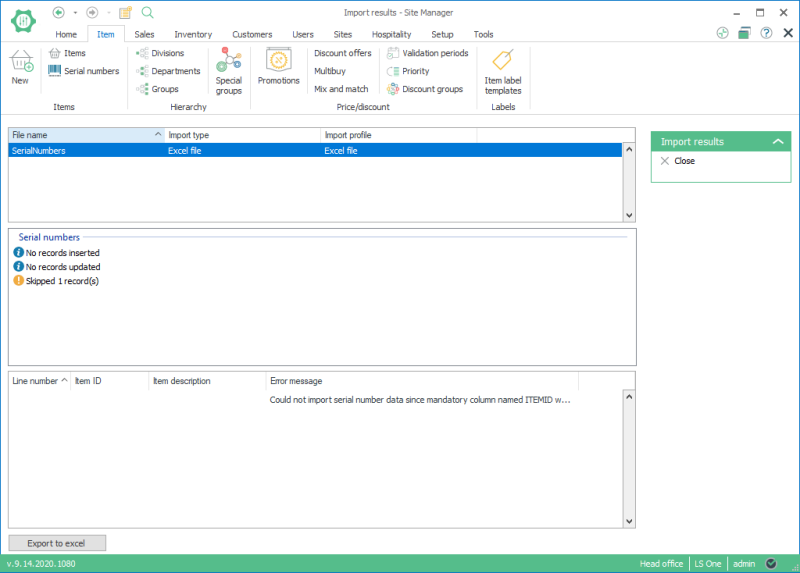
See also
| Last updated: | June 2020 |
| Version: | LS One 2020 |

