Unit Conversions
Unit conversion rules are used to convert an item from one unit to another with a multiplication factor:
From unit * Factor = To unit
Example:
A bottle of soda can also be sold in a six pack then the unit conversion rule would be:
Bottle * 6 = Six-pack
What are units conversions used for:
When one item has many different units to be sold in, purchased in and stored in then a unit conversion rule needs to exist between the different units.
One item can have a different units for sales, inventory handling and purchasing. If this is the case a unit conversion rule has to exist.
Global conversion rules vs item specific conversion rules
Global conversion rules are created between units which are converted with the same factor for all items.
Example:
Grams convert to kilos according to the same rule for any item:
Gram * 1000 = Kilo
Item specific conversion rules are created per item for units which can differ between different items.
Example:
Pencil come in boxes of 100 pieces
Pieces* 100 = Box
Rulers come in boxes of 10 pieces
Pieces * 10 = Box

Manage unit conversions
Find the setup for unit conversions in the Setup tab in the ribbon.

Create a unit conversion
- To create a new unit conversion press the add button
 .
. -
In the Unit conversion dialog set the following:
Is the conversion rule for all items then select: Global rules
Is the conversion rule specific to an item then select: Specific item. If this is selected then select for which item the rule is for in the item field.
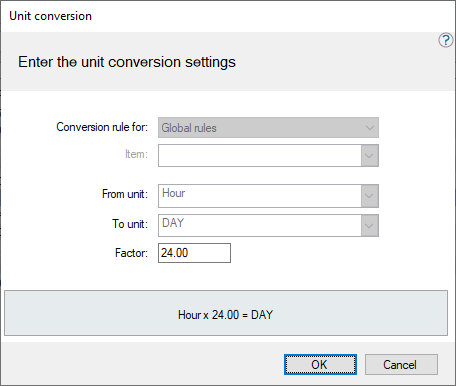
- Select which unit you are converting from in the From unit field.
-
Select which unit you are converting to in the To unit field.
-
Set the multiplication factor between the units in the Factor field.

The multiplication factor can be a number less that 1.
- review your new conversion rule at the bottom of the dialog
- Press OK to close the dialog and save the rule.
Edit a unit conversion
- To edit a unit conversion, select the unit conversion rule to be edited from the list and then press the edit button
 .
. - In the Unit conversion dialog edit you settings. Read about the different fields in the Create a unit conversion section above or in the Unit conversion dialog field help.
- Press the OK button to save the changes.
| Last updated: | December 2017 |
| Version: | LS One 2017.1 |

