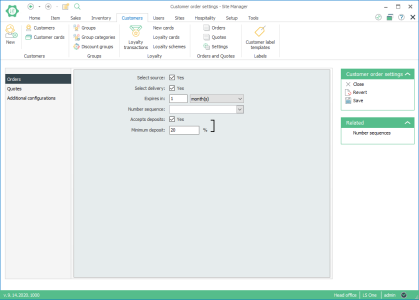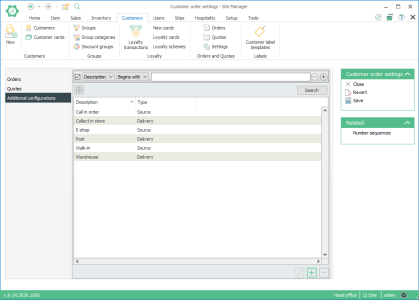Customer order settings view
Customers > Customer orders > Customer orders settings
- This view is where you can control the settings for customer orders.
| Tab/Field name | Description |
|---|---|
| Select source |
If this check box is selected the user can add customer order's source information but it's not mandatory. |
| Select delivery |
If this check box is selected the user can add delivery method information but it's not mandatory. |
| Expires in | Select when a customer order should expire. The user can choose in how many days, weeks, months or years a customer order will expire. |
| Number sequence | Here the user has an option to type in a description of the number sequence. If this field is left empty the POS automatically creates a number. |
| Accepts deposit | Select this check box if a minimum deposit is required. |
| Minimum deposit | Type in the minimum deposit percentage. |
|
Tab/Field name |
Description |
|---|---|
| Select source |
If this check box is selected the user can add quote's source information but it's not mandatory. |
| Select delivery |
If this check box is selected the user can add delivery method information but it's not mandatory. |
| Expires in | Select when a quote should expire. The user can choose in how many days, weeks, months or years a quote will expire. |
| Number sequence | Here the user has an option to type in a description of the number sequence. If this field is left empty the POS automatically creates a number. |
What is the view used for?
- View all delivery and source configurations the user can choose from when creating a customer order in POS.
- Search for a delivery or source using the search filter.
- Edit a description of source and deliveries.
- Add a source or a delivery.
List of configurations
| Fields & buttons | Description |
|---|---|
| Description | Displays the configuration description. |
| Type | Displays whether configuration is of type delivery or source. |
 Edit Edit |
Highlight a configuration line on the list and click on this button to edit the configuration. |
 Add Add |
Click on this button to add a new configuration. |
 Delete Delete |
Highlight a configuration line on the list and click on this button to delete the configuration. Note: If the configuration is in use, the system won't allow you to delete the configuration. |
Search filtering
Configuration can be searched in a filtered search. One filtering line is added for each type of filter. You can even save your preferred filtering settings and they will be available when you open the view.
| Fields & buttons | Description |
|---|---|
|
Select a filter type for each search filter line . Select to filter by all types, source or delivery. |
|
This field is only visible for types that allow free text search. That is ID and description. |
| Search field | Enter the search criteria. For description you can enter a free text. |

|
If there are more than one lines press this button to delete a search criteria. You can also unselect the check box to exclude a criteria from the search. |

|
Press this button to add search criteria. |

|
The following actions are available from a drop down menu when this button is pressed.
|
|
Button: |
Press this button or hit enter button on keyboard to search for a configuration with the filters set. |
See also
| Last updated: | March 2017 |
| Version: | LS One 2017.1 |