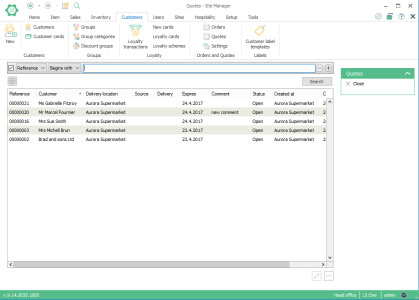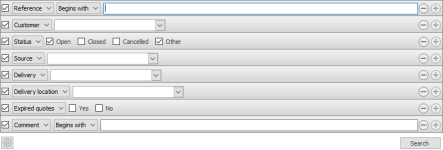Quotes
Customers > Customer orders > Quotes
Here you can view a list of quotes.
What is the view used for?
- You can use the search filter to search for quotes by their statuses, comments, whether they are expired or not, delivery location, delivery method, source, customer and reference.
- You can edit quote details: Reference, delivery, source, expire date, comment and customer.
Search filtering
Quotes can be searched in a filtered search. One filtering line is added for each type of filter. You can even save your preferred filtering settings and they will be available when you open the view.
| Fields & buttons | Description |
|---|---|
|
Select to filter by statuses, comments, expired (yes or no), delivery location, delivery method, source, customer and reference. |
|
This field is only visible for types that allow free text search. That is ID and description. |
| Search field | Enter the search criteria. For description you can enter a free text. |

|
If there are more than one lines press this button to delete a search criteria. You can also unselect the check box to exclude a criteria from the search. |

|
Press this button to add search criteria. |

|
The following actions are available from a drop down menu when this button is pressed.
|
|
Button: |
Press this button or hit enter button on keyboard to search for a configuration with the filters set. |
See also
| Last updated: | March 2017 |
| Version: | LS One 2017.1 |