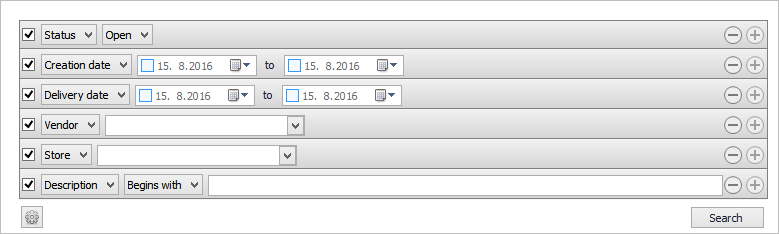Purchase Orders View
Inventory >Purchase > Purchase orders > Manage purchase orders
What is the view used for?
- This view displays purchase orders. You can add and edit them here.
Purchase orders can be searched in a filtered search.
Purchase orders can be searched for in a filtered search. One filtering line is added for each type of filter. You can even save your preferred filtering settings and they will be available when you open the Purchase orders view.
| Fields & buttons | Description |
|---|---|
| Status | Selecting this options allows you to search for orders that are either Open which is the default setting, Closed, Partially received, Placed or All. |
|
Select a filter type for each search filter line. Check the box to use the search criteria. |
|
Description |
|
Field and button description for the list view
| Fields & buttons | Description |
| Purchase order ID | Displays the purchase order ID. |
| Description | Displays the purchase order description. |
| Store | Displays the store in which the purchase order was placed. |
| Vendor | Displays the vendor. |
| Status | Displays the status of the purchase order. |
| Delivery date | Displays the delivery date. |
| Creation date | Displays the creation date. |
 Edit Edit |
Highlight a line and select the Edit button to make changes to the purchase order. Opens Purchase order view. |
 Add Add |
Select the Add button to create a new purchase order. Opens the New purchase order dialog. |
 Delete Delete |
Highlight a line and select the delete button to delete the purchase order. |

Note! To be able to create a purchase order for all stores, permission Manage Purchase orders for all stores needs to be granted when the Site Manager is configured to be on a specific store.
See also
| Reviewed: | August 2017 |
| Version: | LS One 2017.2 |