How to create a customer order
Deposit tender has to be set as one of the allowed payment types on store for the Customer order operations to work (Store view). This applies to both Customer order and Recall customer order.
To create a customer order:
- Sell the items that should be on the order.
- Click the Customer order button.
- Enter relevant information into the Customer order details dialog. Note that if customer orders settings doesn't require entering information regarding delivery method or customer order source information (Customer order settings) then those fields are not enabled. Delivery location is displayed by default as the current store. Expiration date is set according to the configurations but can be changed by the user.
- Click the Next button.
- Click the Finish button.
- The items are marked as On order as can been noticed in the receipt panel.
- Select the tender button and select any tender.
- Click the Finish button.
- Select any tender.
- Click Pay deposit.
- Finish the transaction.
- If customer orders settings doesn't require a deposit to be created then the transaction is finished. By pressing the Recall button the order is visible and accessible in the list of open customer orders. If a deposit is required, a customer order details dialog comes up.
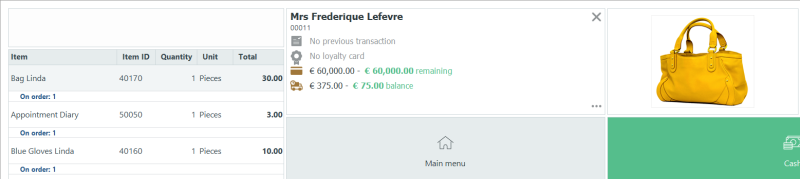


Reference number can be changed by the user and does not need to be unique. Delivery, source and comment are not mandatory selections.
| Last updated: | June 2020 |
| Version: | LS One 2020 |

