Sending email receipts
Receipts can be sent by emails from the LS One POS to a customer.
The setup needed for emailing of receipts are explained in this topic.
The LS One POS will respond differently depending on how the email option is selected in the site service profile.
These are the options:
Never
An email receipt will never be sent.
Always
For any finalized transaction that normally would print a form, an email will be sent to the customer or another captured email address.
When a transaction is finalized the POS first checks if a customer is registered for the transaction. If a customer has been added to the transaction and this customer has an email registerd for receipt emails the receipt will be sent to this email.
If no email exists or a customer has not been added to the transaction the POS the email address dialog will pop up where the POS user can enter the email address the receipt should be sent to.
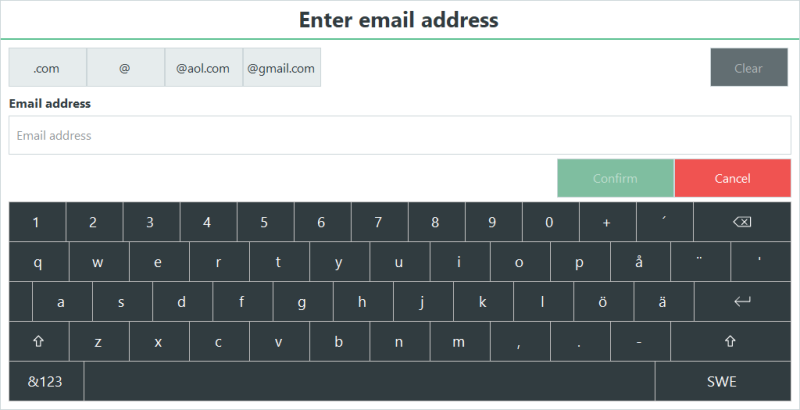
Only to registered customers
An email receipt will only be sent if a customer has been added to the transaction being completed.
If the customer has a registered receipt email address the email dialog will popup with the registered address already inserted, to confirm the email address being sent to. And the address can be edited before sending.
If the customer has NO registered receipt email address the email address dialog is opened to capture an email address to send to.
On request
Receipts are never sent automatically when a transaction is finalized. A cashier can press a button to trigger the emailing of a receipt.
When the Send an email receipt(the button might have another name in your layout) button is pressed the email address dialog opens and captures an email address to send the receipt for the last finalized transaction to.
The operation Send an email receipts needs to be added to the touch button layout, see how to edit a button operation here: Button Properties.
| Inserted: | June 2020 |
| Version: | LS One 2020 |

