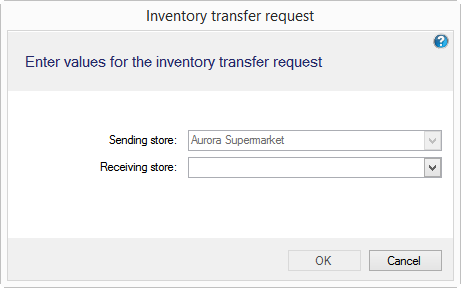How to create and send inventory transfer requests

This topic is valid for LS One version 2017.2 and older
For latest version read here
Inventory transfer request
A store can send a request for items to another store. That store can then create a transfer order based on the request.
To create a transfer request:
- Select General setup > Inventory > Transfer requests
- A transfer requests list view is displayed.
- In the upper list view click the Add button
- An inventory transfer request dialog is displayed
- In the lower list view select the items and quantity you like to add to the request
A transfer request has now be created. To send the request press the Send request button.

It's possible to add items to the request until it has been fetched by the other store.
See also
- Inventory transfer requests view
- Inventory transfer orders view
- How to create an inventory transfer order
| Last updated: | 8th August 2016 |
| Version: | LS One 2016.1 |