How to setup a barcode for a sales person card
User can have his/her account linked to a Sales person card which can be scanned or entered manually, when doing a transaction in POS.
Example:
Sales persons card numbers are e.g. 7 characters and all start with the four digits 7911.The three last digits represent the user login or ID. If you would for example scan or enter manually card number 7911101 then the POS looks up user with ID or login number 101. To set the card numbers up as barcodes do the following:
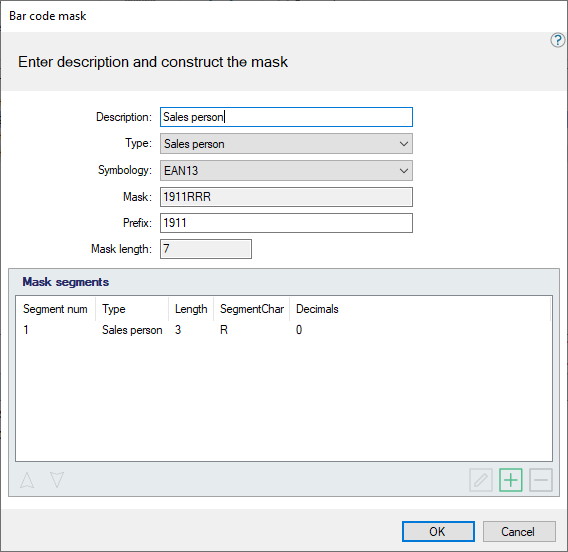
- Go to Bar code Mask Setup View
- Add a new barcode mask by clicking the Add button
- New bar code mask setup dialog is displayed
- Enter Sales person card as description
- Select Sales person as type of mask
- Select EAN8 as symbology
- Enter 7911 as the mask
- Prefix gets automatically the same value as the mask and mask length is 4
- In the lower view click the
 Add button to add a barcode mask segment
Add button to add a barcode mask segment - Enter 1 as segment number
- Select Sales person as type
- Set segmentChar as R
- Enter 3 as length
- Click the OK button to save the mask segment - the mask length is now 7
- Click the OK button to save and close the barcode mask dialog
- Open the Barcode setup view
- Click the Add button to add a new barcode setup for sales person card
- Enter a description e.g. Sales person card
- A barcode setup view opens up
- Select EAN8 as barcode type
- Select Sales person card as mask
- Close the view
Display sales person card information in POS
You have now setup a barcode for a sales person and are able to scan the barcode or enter manually the card number into the POS. The sales person ID and name can now be displayed in the receipt panel and on the customer receipt printout.
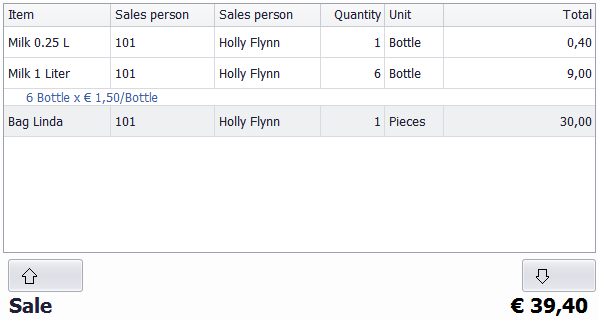
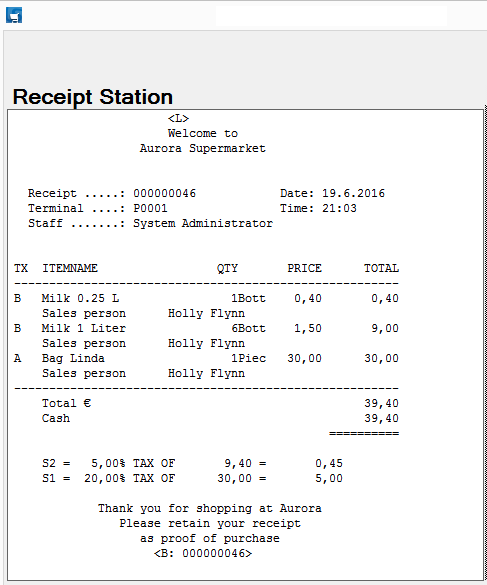

If a sales person ID on the barcode doesn't exist the ID is still added to the sale item. The barcode operation will work as if Hereafter is true. If no item is on the transaction then the next item will get the sales person scanned.
See also
- How to setup a sales person card for a card reader
- Changing the receipt panel
- Sales person operations
| Last updated: | 27th October 2016 |
| Version: | LS One 2016.1 |

