How to setup sales person cards for a card reader
User can have his/her account linked to a Sales person card which can be swiped using a keyboard scanner, when doing a transaction in POS.
Example:
Sales persons card numbers are e.g. 7 characters and all start with the four digits 7911. If you would for example swipe a card number 7911101 then first of all the POS recognizes this as a card since the first four digits scanned match the bin series of type sales person. Then it checks if there exists a user having the token 7911101. To configure a sales person card with bin series do the following:
In Site manager create a new card type called Sales person by selecting Setup > Payments > Card types

- Select the Add button
 . A New card type dialog is displayed.
. A New card type dialog is displayed. - Enter e.g. Sales person card as description.
- Select type as Sales person and press OK button.
- Select to edit the sales person card type.
- Select to add a new card number series. Enter 7911 as the series number from and 7911 as the series number to. The POS will now recognize that swiped cards having numbers that start with 7911 are of type sales person and it should look up users who's token matches the whole card number. If you for example swipe a card with a keyboard scanner that has the number 7911101 then POS will look up a sales person linked to this card number
Link a user to a sales person card
- Select Security > Users > View all users.
- Users list view is displayed. Select to edit the user you wish to link to a sales person card .
- User card is displayed. On the right hand pane Authentication select Authentication tokens.
- Select to add a new token. A new authentication dialog is displayed. Enter a description for the token, select card as type and in scan the card (token) in the Token text box.
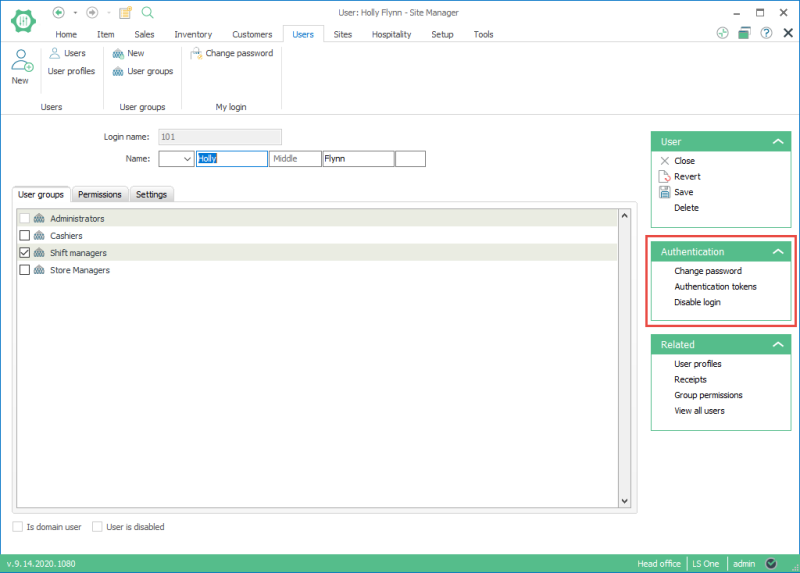
Display sales person card information in POS
You have now setup a card for a sales person and are able to scan the card with a keyboard scanner into the POS. The sales person ID and name can now be displayed in the receipt panel and on the customer receipt printout.
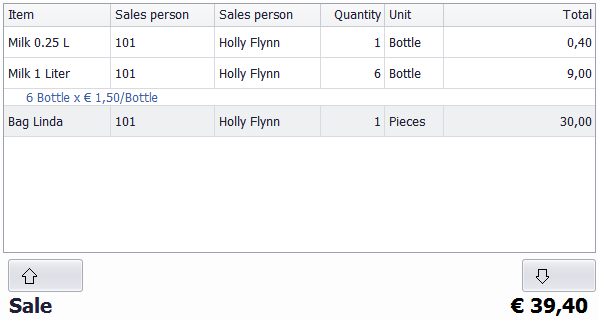
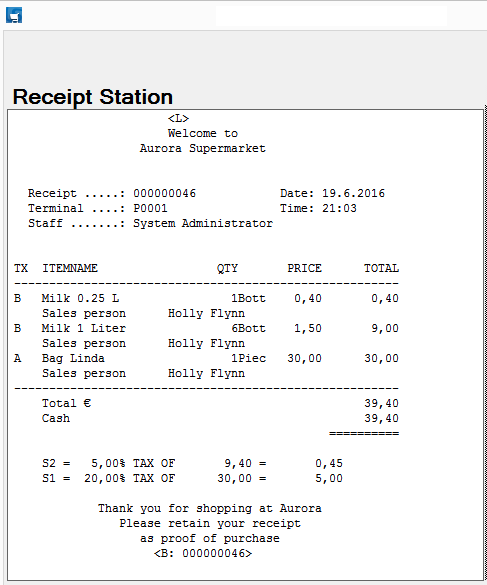

Hardware profile must be setup for a card reader before the user is able to scan cards.
See also
- Edit hardware profile
- How to setup a barcode for a sales person card
- Changing the receipt panel
- Sales person operations
| Last updated: | 27th October 2016 |
| Version: | LS One 2016.1 |

