Stores
To open Stores select: Sites > [Sites/Terminals] Stores
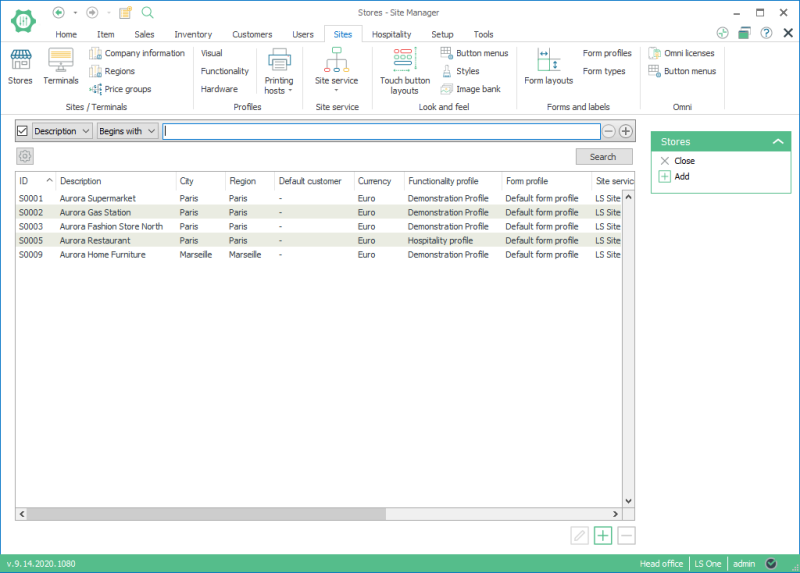
The above figure shows all existing stores in the company.
Store view:
Each store has its description and address information. It is important to fill data into these fields because some operations such as forms allow you to print this data.
All the configuration for a store is found on the tabs to the left.
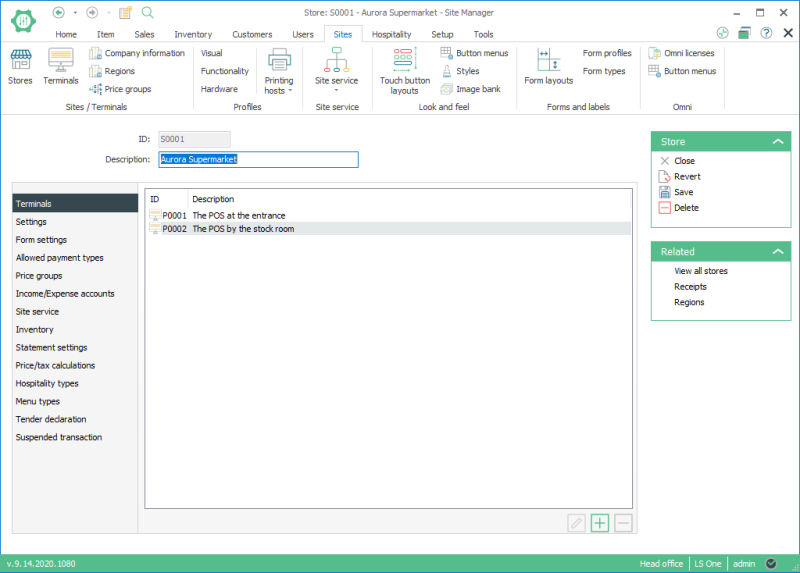
This is a list view of the terminals belonging to the selected store. Each terminal belonging to the store has to be set up and has a unique ID number within the company. It is possible to add, edit and delete terminals. To change and view the setup of a terminal, double click the terminal or select and press edit.
The settings group has fields for the store’s configuration.
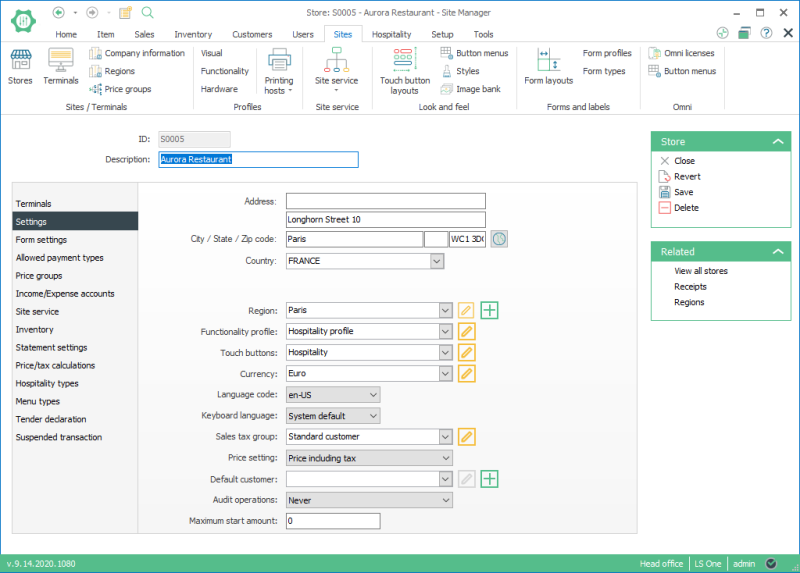
The Functionality profile and the Touch buttons are the default settings for the store; these can be overridden by terminal values.
The currency value is set up for the selected store, by default it is the company’s currency but it can be overridden in each store.
The field Sales tax group is for the default value used in the POS

This field works with the field Use tax group from in group Price/tax calculation. When Use tax group from has a value customer then customer transactions use the sales tax group from the customer, otherwise it comes from what is set up within the store.
The field Price tax setting has two options:

The other fields are the store’s default values for various things.
Form settings has fields for the store’s form configuration
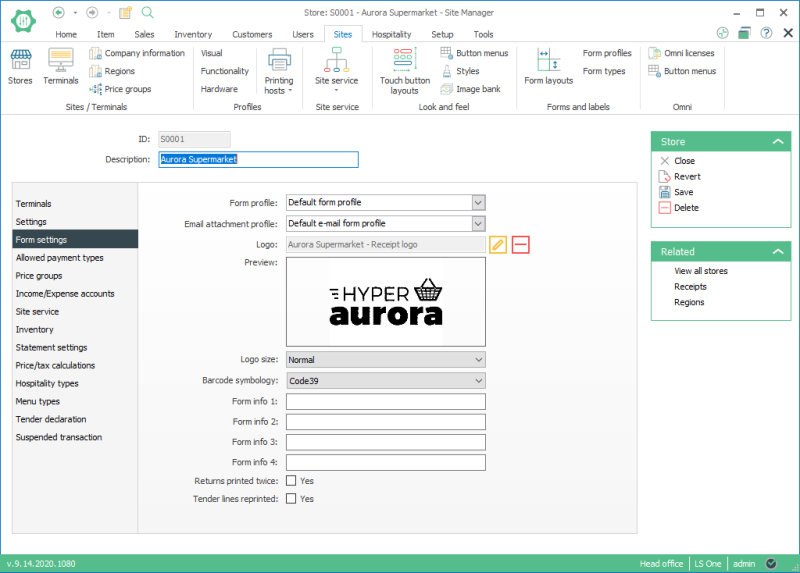
All stores have Form profile field set to Default form profile by default. More information about form profiles is in Profiles.
An optional store specific form logo can be selected by clicking Set image, and cleared by clicking Clear image. For the logo to print on the receipt and other forms the logo field has to be added to the form layout in the form layout editor. It depends on the printer connected to the POS which format the logo should be. Common format is monochrome bitmap.
Form info 1 – 4 can be set if some store specific information is required on forms.
When Returns printed twice is checked, the POS return receipt will be printed twice so the customer can have a copy of it.
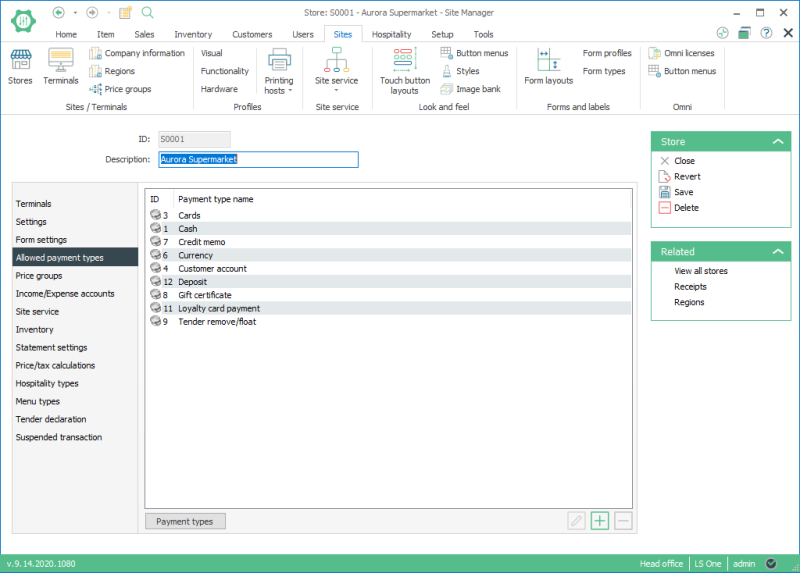
This is a list of the payment types that are selected for the active store. Each store should have at least one payment type set up and it is quite normal to have a few of them. The settings for each payment type can be very different. Settings for payment types between stores can be different as well. Remember that the payment types are set up separately for each store.
Here the payment types for the selected store are selected. To add payment types for the store, use the Add  button. The settings for each allowed payment type is done in the Payment type view.
button. The settings for each allowed payment type is done in the Payment type view.

Each company can have many payment types configured but each store does not have to use them all. When a new payment type is added for a store it has to exist in General setup > Payments > Payment types.
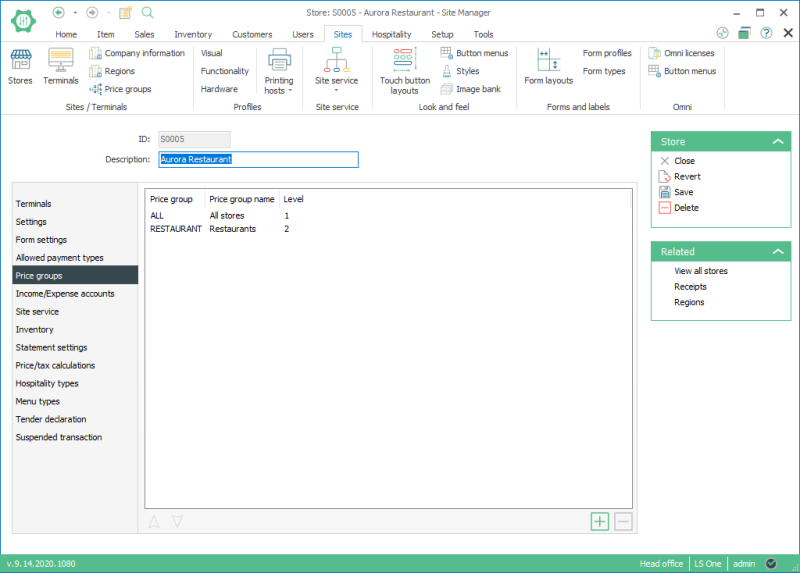
Select the price group for the store here. The price groups are setup in Retail > Price/discount > Price/discount groups.
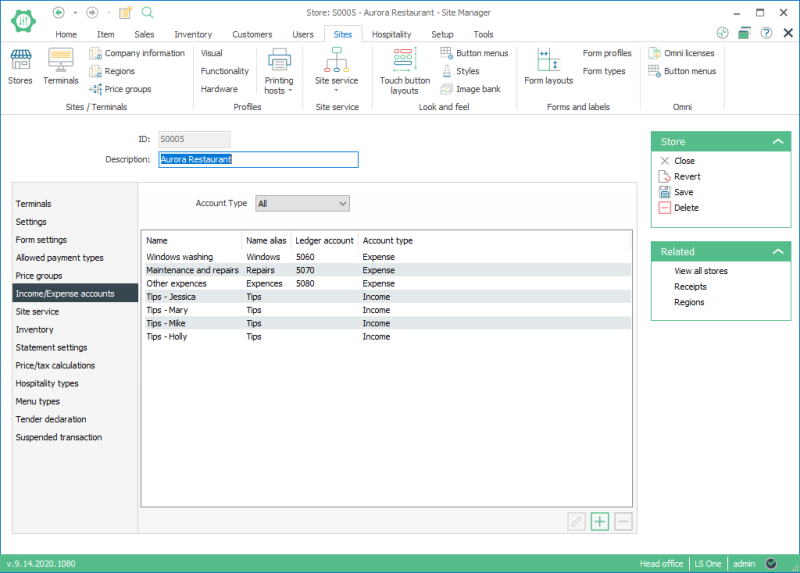
The income and expense accounts for this store are set up here.
Income and expense accounts are used in POS operations Income account and Expense account. A feature of these POS operations is to allow transactions on the POS which are not normal sales transactions but are transactions to pay for or accept payments directly on the POS. These are operations that normally take place in the office but can be set up and allowed on the POS.
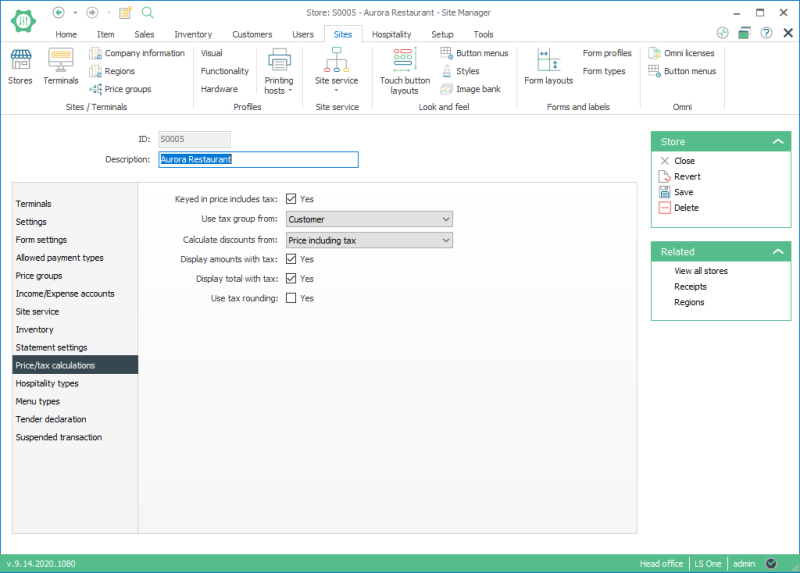
Here it is important to configure all fields according to how the store wants them to work on the POS.
Statement settings:
These fields can be used to configure the handling of statements which are then operated in the Site Manager for transactions created in the LS One POS.
Hospitality types:
For the hospitality system. (See Hospitality).
Menu types:
For the hospitality system. (See Hospitality).
Tender declarations:
See cash management.
Suspended transaction:
Field which determines if a suspended transaction can exist when end of day operations are processed.
| Reviewed: | July 2020 |
| Version: | LS One 2020 |

