Store transfers
The Store transfer functionality can be split into two parts:
Transfer requests
A store can send a request for items to another store. That store can then create a transfer order based on the request.
Transfer orders
A store can create a transfer order that is to be sent to another store. This transfer can be based on a transfer request or not. Once the items are sent, the receiving store has to confirm the receipt of the items.
Normal workflow
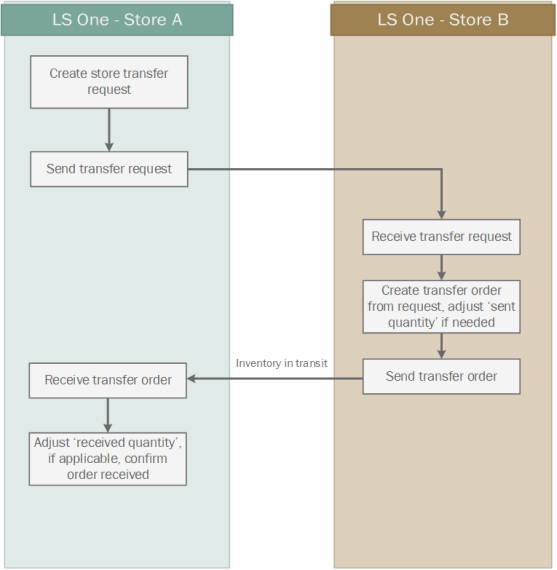
- Store A has a shortage of product X which store B has an excess of.
- Store A sends a transfer request to store B.
- Store B receives the request and create and sends an transfer order to store A to confirm how much of product X it is going to send to store A.
- The stores can monitor the sent order through Inventory in transit.
- Store A receives the transfer order, updates the quantity if needed and marks it as received
- Now the inventory status of both stores has been updated.

All these steps can now be done either in the Site Manager or the POS
Additional features
- Store A can add to the inventory transfer request until it is viewed by store B.
- Store B can create an inventory transfer order not based on a request, which includes items it has excess of and send it to store A.

Like all other inventory information the store transfers are done trough the Site Service. That is all the data is kept centrally at the HO. No data replication of store transfers is needed.

First read how to create a transfers request in the Site Manager. Now transfer requests and orders can also be handled in the LS One POS.
See also
| Reviewed: | November 2019 |
| Version: | LS One 2019.1 |

