Goods Receiving Menu
Goods receiving can be done using a mobile device like an mobile phone running Android. This enables the user to do the receiving standing next to the delivery in the warehouse for an example.
Workflow

Preparation
To be able to do goods receiving in the LS Commerce Mobile Inventory app first the purchase order and goods receiving document needs to exist.
Read here on how to create purchase orders or create a purchase order by posting a purchase worksheet from the app. After creating the purchase order, a goods receiving document needs to be created for that purchase order. When a purchase order is created from a worksheet the purchase order template can be set so that the Goods receiving document is automatically created and populated.
How to do goods receiving in the app

In the layout provided in the LS Commerce data pack you find the Goods receiving menu on the Inventory menu. It includes the operations; Goods receiving and Post goods receiving.
If you have created your own button setup you need to add buttons with the Goods receiving operations.
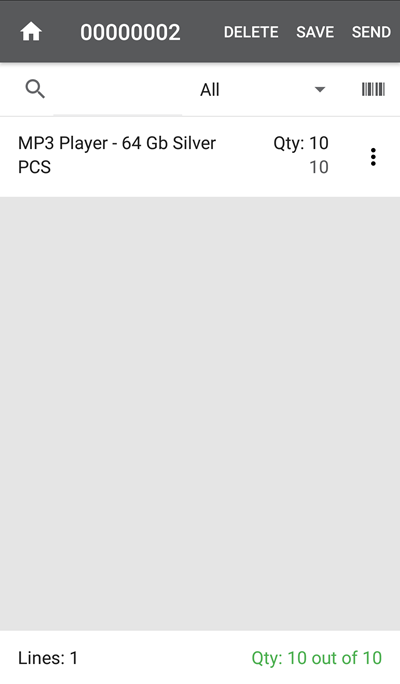
- In the goods receiving you will find a list of all open goods receiving documents for your site.
- Select the goods receiving document by pressing the line.
- The goods receiving header details are displayed on the screen.
- Press open.
- The goods receiving document is displayed with all the goods receiving lines and their ordered and received quantity.
- If any item on the list has not been fully received or if you need over-receive and item you can edit the quantity or clear any edits of each line by pressing the
 button on the right side of the line.
button on the right side of the line. - Lines can also be added to the goods receiving document by searching for it by description, ID or by scanning a barcode.
- At any time during your receiving you can press the save button to Save your edits and continue later.
- When done with editing the list according to your received quantities press the Send button.
- When the send button has been pressed the goods receiving for this purchase order has been updated and can be viewed in the Site Manager.
- The goods receiving document has not been posted at this point and can still be edited. To post you can either post it from the Site Manager or go to the Post goods receiving in the LS Commerce Mobile Inventory app.
How to post goods receiving in the app
When a Goods receiving document has been edited and sent in the LS Commerce Mobile Inventory app it moves to the list of goods receiving documents to be posted.
- Open the Post goods receiving to find a list of all goods receiving documents that have been edited and sent in the app.
- The goods receiving lines cannot be edited and new lines cannot be added to the document.
- When all lines are up to date and the goods receiving document can be posted to update the inventory then press the POST button in the upper right corner.

It is OK to receive less quantity than was sent through the app but it is currently not possible to partially receive an GRD through the app. If received quantity is set to zero for any of the lines a message will be displayed in the app "The document cannot be posted because it contains items with invalid receiving quantity." and the document will not be posted.
| Inserted: | December 2019 |
| Version: | LS One 2019.1 |

