Purchasing Menu
Purchase orders can be created using a mobile device like a mobile phone running Android. This enables the user to do the purchase ordering at place in the store or warehouse for an example.
Workflow
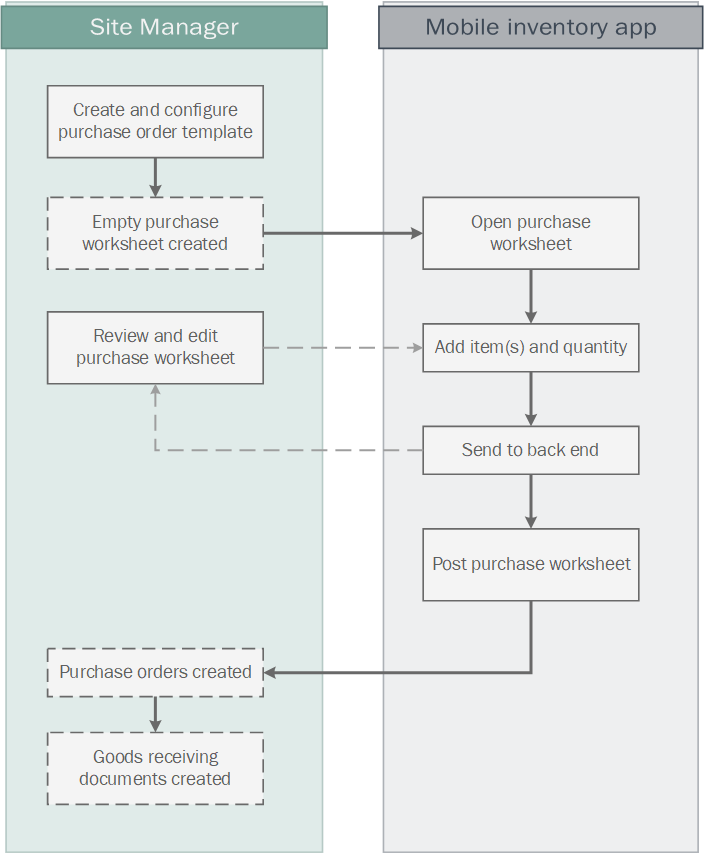
Preparation
In order to be able to create purchase orders in the LS Commerce Mobile Inventory app you first need to do the following:
- Create a purchase order template for your store in the Site Manager.
- The purchase order template has some settings that affect how the purchase ordering mechanism in the inventory app works.
How to work with purchase worksheets in the app

In the layout provided in the LS Commerce data pack you find the Purchasing menu on the Inventory menu. It includes the operations Purchase worksheet and Post purchase worksheet.
If you have created your own button setup you need to add a button with the purchase worksheet operation assigned to it.
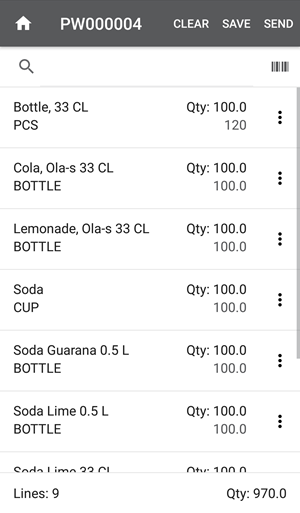
- Under purchase worksheet you will find a list of all purchase worksheets for your site.
- Select the purchase worksheet you want to edit by pressing the line
- The purchase worksheet header details are displayed on the screen.
- Press open
- The purchase worksheet is displayed with all the item lines and their suggested quantity to be ordered.
- The quantity to be ordered can be edited by pressing the
 button on the right side of the line.
button on the right side of the line. - Lines can also be added to the purchase worksheet by searching for it by description, ID or by scanning a barcode.
- At any time you can press the SAVE button to save your edits and continue later.
- When done with editing the list of items to be ordered and their quantities press the SEND button.
- When the send button has been pressed the purchase worksheet has been updated and can be posted from the Purchasing > Post purchase worksheet menu item or from Site Manager to create the purchase order.
- When the purchase order has been created it can be received either in the LS Commerce Mobile Inventory app or in the Site Manager goods receiving.
How to post purchase worksheets in the app
Selecting the Post purchase worksheet operation allows you to select a purchase worksheet and post it, creating a purchase order.
After posting a purchase worksheet it is removed from the Post purchase worksheet list and you need to reopen and edit the purchase worksheet to be able to post again creating a new purchase order.
| Inserted: | December 2019 |
| Version: | LS One 2019.1 |

