Payment limitations
Each payment type can be configured to have payment limitations. This can be used for example if a specific payment type is only allowed to pay for specific items or items that belong to a specific retail group.

Payment limitations do not work for credit memos, non-refillable gift cards and loyalty card payments.
What can be paid for?
The limitations can be set as exclude or include certain items, i.e. you can include "Everything" but then exclude all items within retail group "Drinks". That would mean that the payment type can be used to pay for all items except those belonging to the retail group Drinks.
When using a payment type with limitations is used on the POS the POS will give information to the user which items can or cannot be paid for with this payment type and allow the user to continue with the payment but the payment amount will be the total of the items that can be paid for with the payment type.
The payment limitations are configured in the Payment types configuration. Any limitation that are attached to the payment type are displayed in the list when opening up the payment type.
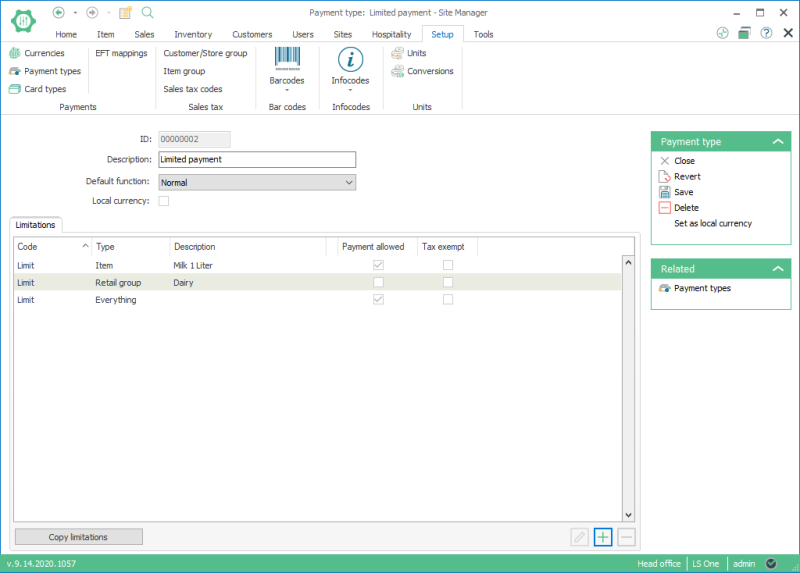
The limitations can be included or excluded. In the above example all items are included.
- Everything - Payment allowed = True
- Retail group Dairy - Payment allowed = False
- Item Milk 1 liter - Payment allowed = True

This means all items can be paid for except the items in the retail group Dairy, except Milk 2 liters which can be paid for.
The order is:
- Items,
- Retail group
- Retail department
- Everything
This means the POS first checks the item, then the retail group and etc
The Copy limitations button will copy a list of all limitations from another payment type. The limitations are only copied/updated if the limitation doesn't already exists or if it has been updated f.ex. the include flag has been changed.
If limitations are deleted on Cash f.ex. that were previously copied to Check then they would have to be deleted also on the Check payment type
To activate this limitation on a payment method in a store it needs to be activated on Allowed payments on the store card. The listbox will display all limitation codes that exist for the underlying payment type i.e. Cash, Check and etc.
The user then needs to check in which limitation codes are to be active for this particular payment method.

One payment type has to be set as local currency. This is normally the cash payment. Local currency cannot have any limitations.
Tax exemption
Items that are included in a payment with a limited payment type can be set to be tax exempt. For an example if you pay with EBT (electronic benefit transfer) card the items paid for have no tax.
This is set on the tax code itself.
- Go to Setup > Payment types > edit a payment type
- Press
 to create a payment limitation
to create a payment limitation - In the Payment limitation dialog press the
 to create a new limitation code
to create a new limitation code - When you set a limitation code to be Tax exempt all items that are paid for with this payment type will be tax exempted.
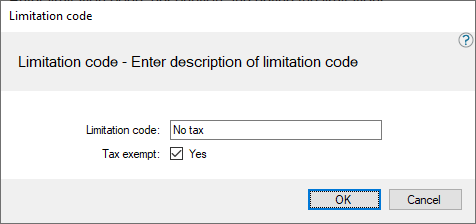
Returns to same payment type
When returning items that have been paid for with limited payment types they can be forced to be refunded to the payment type used at the time of purchase. This is only possible for limited payment types.
This setting can be found on the stores allowed payment types:
- Go to Sites > [Sites/Terminals] Stores
- Edit a store and open the Allowed payment types tab
- Edit the payment type you have created limitations for
- In the Payment type view open the Payment limitations tab
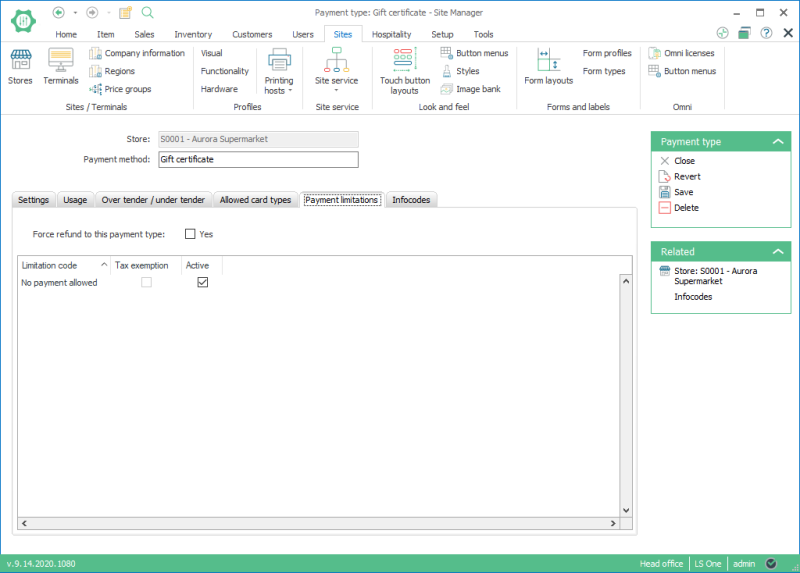
- If you select Force refund to this payment type, it will not be possible to refund the item to any other payment type such as cash.
Display items on POS
When the items are then sold the POS will figure out which items can be sold and which can't. Once a payment operation is selected and there are items that are excluded a dialog with a list of the items that can or cannot be paid for are displayed.
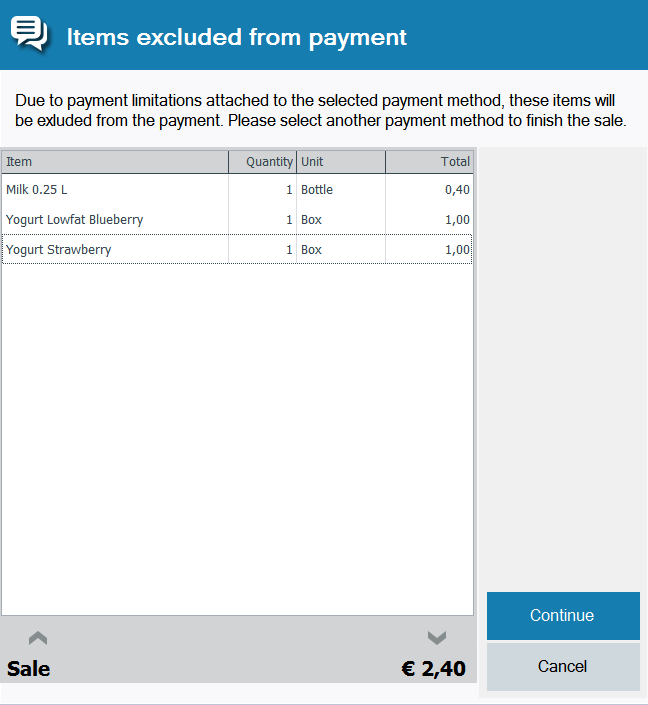
To select which to display the included or the excluded items or if the dialog is not displayed:
- Go to Sites > [Profiles] Functionalty
- Edit the functionality profile of your terminal
- Open the Limitations tab
- The setting is called Display items. There you can select:
- Included in limitation - Items that can be paid for with the selected payment type are displayed in the dialog. Default settings for new profiles.
- Excluded from limitation - Items that will remain on the transaction will be displayed in the dialog. This is the way the dialog works and for existing functionality profiles will have this setting.
- Don't display item dialog - No dialog displayed and the amount of all allowed items is charged to the limited payment type.
In the dialog:
If the user selects Continue then the payment operation continues with the total amount of the items that are allowed to be paid for.
If the user selects Cancel the payment operation is canceled
If the user clicks Continue and then cancels the payment operation itself the payment limitations is cleared from the transaction.
If the user clicks Continue and then pays what can be paid using the limitations the next payment operation only displays the remaining amounts.
Information panel
The POS can display a list of the limited payment types and how much of the ongoing transaction can be charged to the different limited payment types.
In the example below you could pay €6,2 with the payment type EBT, €15,00 with WIC and the total amount 16,20 can be paid with any unlimited payment type.
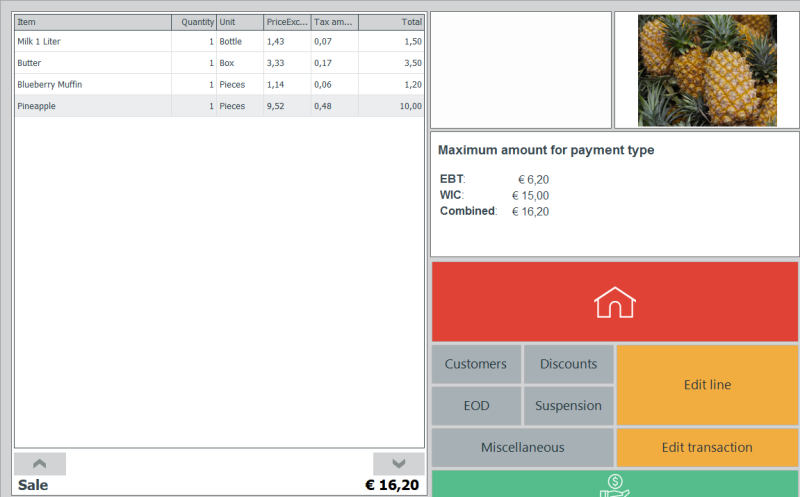
Examples
See an example on How to setup payment limitation
Food stamp card that can be used to pay for specific items
More examples
Fuel card that is given to drivers so that they can pay for fuel on a company card. This payment type would then be limited to only pay for fuel items and perhaps some car related items/retail group and no other items
Promotional voucher that can be used to pay for specific items that have been grouped together in a special group.
| Reviewed: | July 2020 |
| Version: | LS One 2020 |

