How to configure a payment type
In order to accept payments in the POS payment types need to be configured in the system. The payment types are also necessary for when you are taking cash out of or putting cash into the cash drawer outside a sale f.ex. when adding more change to the POS.
Depending on what the payment types are being used for, there are various configurations necessary so that the payment type will work as intended on the POS. In addition to that limitations can be set on the payment type to limit which items the payment type can be used for.
Creating a new payment type
Go to Setup > [Payments] Payment types to view and edit payment types.
When creating a new payment type a "Default function" needs to be selected. This property is very important as it controls how the POS handles the payment type within it's payment functionality.
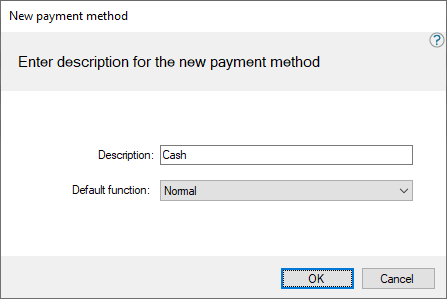
The "Default functions" are:
- Normal (This usually goes with Cash/Currencies or any other payment type than is listed here)
- Card (Any card that uses a reader or has a number, for example credit cards or Gift cards)
- Check (Used with checks)
- Customer (Used for customer accounts)
- Float tender (Used for float (cash) entry or removal operation on the POS)
- Deposit tender (Used for customer orders)
Local currency
One payment type must be set as local currency. This is normally the cash payment type. The payment type set as local currency cannot have any payment limitations. Only one payment type can be set as local currency.
A currency can be set as local currency by pressing the action in the menu to the left. Or by selecting the line and right click and select the option Set as local currency.
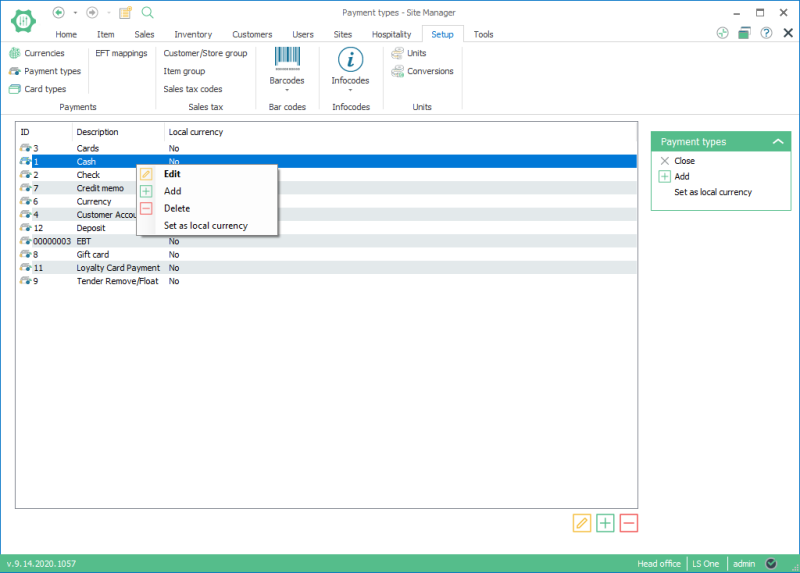
Allowed payments on store
Once the payment types have been created the store needs to be configured to allow the payments to be used.
Go to Sites > [Sites/Terminals] Stores and open an existing store and on the store view select tab Allowed payment types
For each store several configurations need to be done for each payment type. Default configurations, that are created when a payment type is added to a store, can be used but there are some configurations that should be kept in mind when adding some payment types to the store.

To view the configurations described here below select a payment type on the Allowed payment types tab and click the edit button.
Credit cards, Debit cards, Loyalty cards and etc.
In order to use any cards on the card payment type the card types themselves (Visa, Mastercard, American express, Loyalty card and etc) need to be added to the card payment type
To start this configuration the card types need to be created. Please see How to configure a card type for more information on that
Then open up the card type payment types (each one) on the Allowed payment types tab and select the Allowed card types tab. Here the card types, that should apply to the card payment type that was selected, should be added.
For example all the international credit card and debit cards should be added to the card payment type, the loyalty card type to the loyalty card payment type and etc.
The other configurations in the allowed card types list (Modulus check and etc) are legacy configurations from the time that the POS was handling the card payments directly within it's code. These configurations are not necessary anymore for credit cards as the payment terminals take care of this functionality in all modern payment integrations.
Rounding
A payment type can have specific rounding settings if necessary. This is for example used when the local currency has two decimals but all payments are made with no decimals. The rounding configuration is on the Settings tab
Change / cash back
On payment types such as gift cards it can be necessary set how the cash back works. For example when paying with a gift card that has more than $50 dollars more on it than the balance is the customer should get a store credit or another gift card as a change tender but if the difference is less than $50
Should the cash drawer open?
If the cash drawer should not open when the customer uses a specific payment type then the "On payment - Open drawer" setting should be unselected on the Settings tab
If the customer is paying with more than one payment type on one sale, it only takes one payment that requires the cash drawer to open for the POS to open the drawer.
Cash management
On the Usage tab you can control if the payment type is required to be counted in the tender declaration operation on the POS or is included in bank drop and safe drop operations.
Over tender / under tender
The over / under tender tab configures how much over or under the actual balance the customer can pay with this payment type. Here a payment type can also be configured so that it cannot be used as a partial payment (split payment).
For example if the store does not want to allow customers to pay more than the current balance when using card payments then "Over tender" is disabled.
Payment limitations
In the payment limitations tab you can select which of the payment limitations are active for the selected store. Read further about payment limitations
Float tender
When a payment type is being configured one of the default functions is "Float tender". This function is necessary for when the cashier is adding or removing cash from the drawer without a sale happening.
Float entry, Safe drop, Bank drop
These operations on the POS take money out of the cash drawer without a sale being on the POS. For example when more change is needed into the cash drawer (Float entry), or the cashier is taking money out of the cash drawer (Tender removal) and giving it to the next cashier for more change (Float entry). Also if cash is being removed from the cash drawer during the day to be moved to the safe/bank.
It is important that these operations are used for this functionality otherwise neither the cash drawer nor the tender declaration operation will not have the correct amount at the end of day.
To allow the POS to do this a payment type needs to be added to the store that has default functionality as "Float tender". Only one such payment type is necessary for all of the POS operations that handle moving cash in and out of the cash drawer.
These configurations need to be set on this payment type:
- Payment method used for change: Select the Cash payment type
- On payment - Open drawer: Selected
- Allow float: Selected and all other configurations on the Usage tab should be unselected
See also
- See how the payment types are setup for each store: Allowed Payment Types
- Read all about Payment limitations
| Reviewed: | November 2020 |
| Version: | LS One 2020 |

