How to configure the POS Display
One of the requirements in the Scale certification is that all item sales should display quantity bought, which unit it is in and how much it costs. The POS takes care of displaying the unit price for items that are not sold in quantity 1. The columns that must be included in the receipt panels are: Item, Qty, Unit and Total.
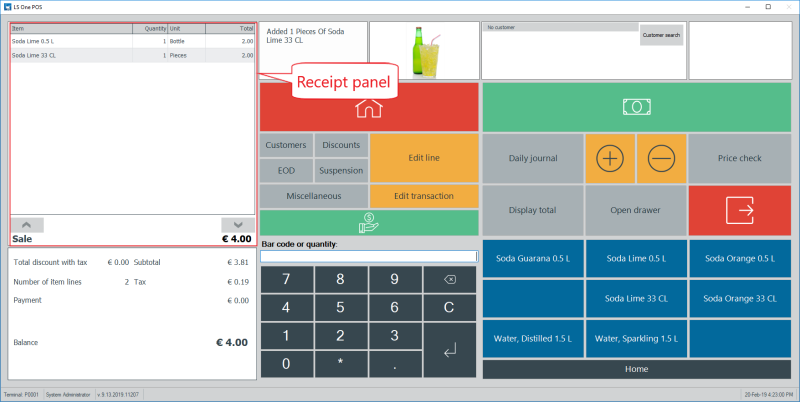
How to add or remove a column in the receipt panel
Either in the POS or in the Site Manager POS designer (Sites > Touch button layouts) a column can be added or removed from the receipt panel.
- Start by right-clicking a column header
- To remove a column, select Remove This Column
- To add a column, select Column Choose to open the Customization dialog
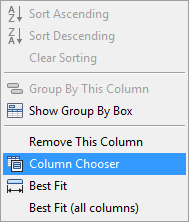
- Find the field you want to add to the receipt panel and drag it to the head of the panel
Visual profile
It is required to display units and currency symbos for all numbers and therefore the currency symbol has to be displayed at the top of the total column.
To display the currency symbol at the top of the total column go to Sites > Profiles > Visual and edit the visual profile for your terminal. Select the Show currency symbol on columns checkbox
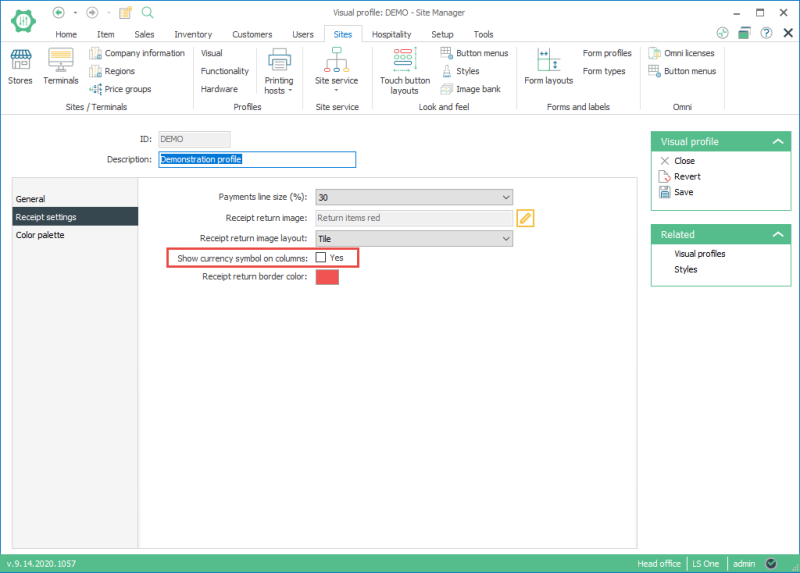
See also

Click here to go to the next part of the Scale certification configurations.
Hardware profile settings for scale certification
How to configure the Dual display styles

