LS Commerce Mobile Inventory App
LS Commerce Mobile Inventory is a highly adaptable solution where the functionality of the mobile application is controlled by LS One. Once the mobile application has been installed on the device it uses the LS Commerce server connected to LS One Site Service to retrieve and store its configuration locally. Hence LS One must be correctly configured for the mobile application to function properly.
The LS Commerce Mobile Inventory solution consists of the Mobile Inventory app that runs on Android device and a WCF web service (called LSCommerceService) running under IIS 7 and above. The LSCommerceService calls LS One Site Service and handles the replication between the LS One back office and the local datastore on the mobile device.
Read further about the setup needed.

Starting with version LS One 2019, the iOS application is no longer supported.
The Inventory App
The LS Commerce Mobile Inventory application is fully configured in LS One. At startup the application gets its setup configuration from the LS Commerce Server. This includes all the menus available to the user, as well as data about the terminal, store and staff. This data along with customer, vendor and item information is stored locally on the device.
The mobile application has multi language support.
Read more about how to setup the app here.
Following topics explain the functionality of each of the available functions. The topics are organized the same way as the demo menus from LS Commerce data default data package.
Start up Menu
The first menu displayed after login, the Startup Menu, leads to all the main features/actions of the Mobile Inventory application. Note that menus in the documentation are based on the demo menus from the LS Commerce data default data package.
The menu displayed when the Inventory app is opened is the startup menu. This button menu has the main menu selected and is selected on the LS Commerce tab of the functionality profile.
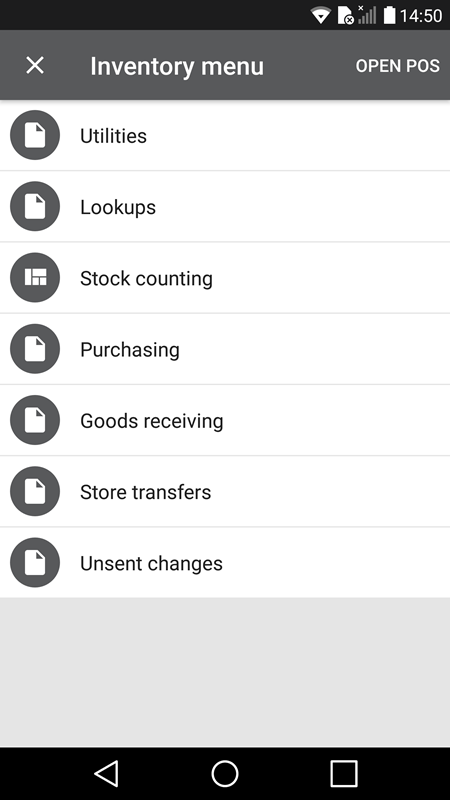
All the buttons on the start up menu have the open menu operations and therefore open other button menus. Read further about each menu below.
All other menus
| Inserted: | December 2019 |
| Version: | LS One 2019.1 |

